Use this screen to add one or more templates to one or more categories. To use this function, at least one template and one category need to have been added to the system. The management screen is available in the Templates ↔ Categories module of the Ticket Settings group.
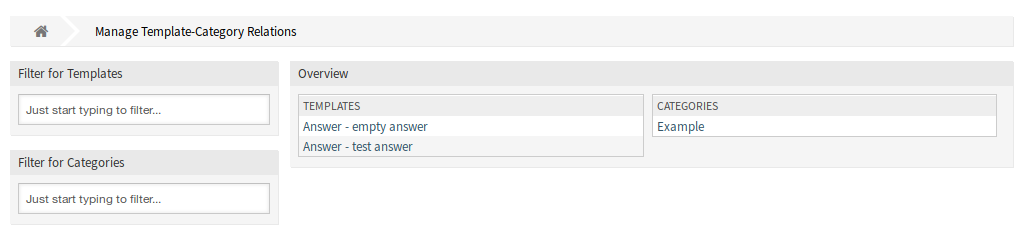
Manage Templates ↔ Categories Relations
To assign a template to a category:
-
Click on a template in the Templates column.
-
Select the category you would like to add the template to.
-
Click on the Save or Save and finish button.

To assign a category to a template:
-
Click on a category in the Categories column.
-
Select the templates you would like to assign the category to.
-
Click on the Save or Save and finish button.
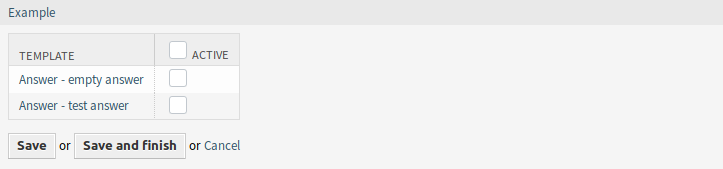
Note
If several templates or categories are added to the system, use the filter box to find a particular template or category by just typing the name to filter.
Multiple templates or categories can be assigned in both screens at the same time. Additionally clicking on a template or clicking on a category in the relations screen will open the Edit Template screen or the Edit Category screen accordingly.
Warning
Accessing a category or a template provides no back link to the relations screen.

