The external interface is available at the following location.
https://<OTRS_HOST>/external
Note
You have to replace <OTRS_HOST> with your domain.
You need a customer user account to be able to use OTRS. If you do not have an account yet, please contact your administrator or follow the steps for creating an account described in the section below.
Login
To login with an existing account:
-
Go to the login page.
-
Fill in the required fields.
-
Click on the Login button.
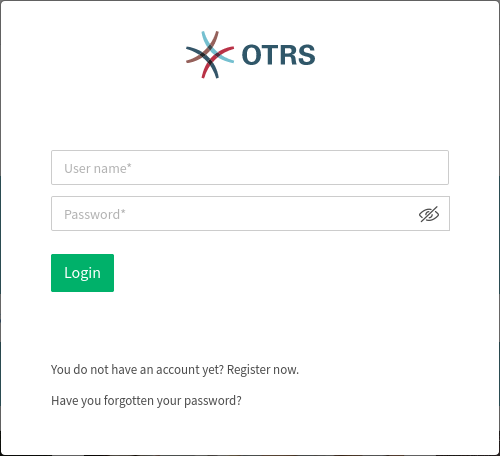
Create Account
Depending on the settings there are two possibilities to register a new account.
To create an account via the form:
-
Click on the Login button in the upper right corner.
-
Click on the Register now link.
-
Fill in the fields.
-
Click on the Register button.
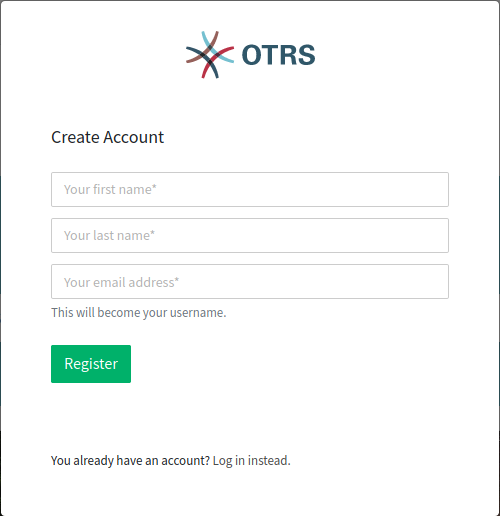
The login information will be sent to the provided email address. Log in with the password sent in the email. After logging in, you will be asked to change your password.
To create an account via email:
-
Click on the registration link.
-
The email client opens with a pre-configured text.
-
Send the email.
Change Password
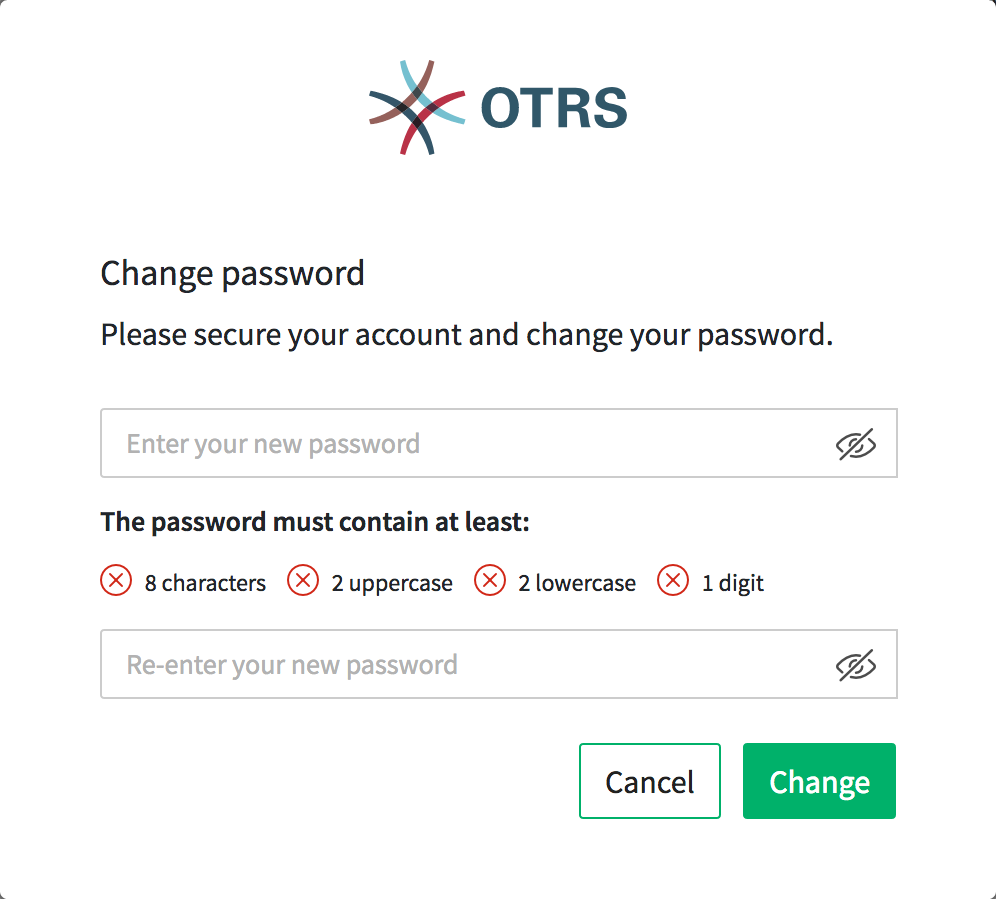
-
Fill in the fields.
-
Click on the Change button.
After changing your password, you will be asked to set up two-factor authentication.
Two-factor Authentication
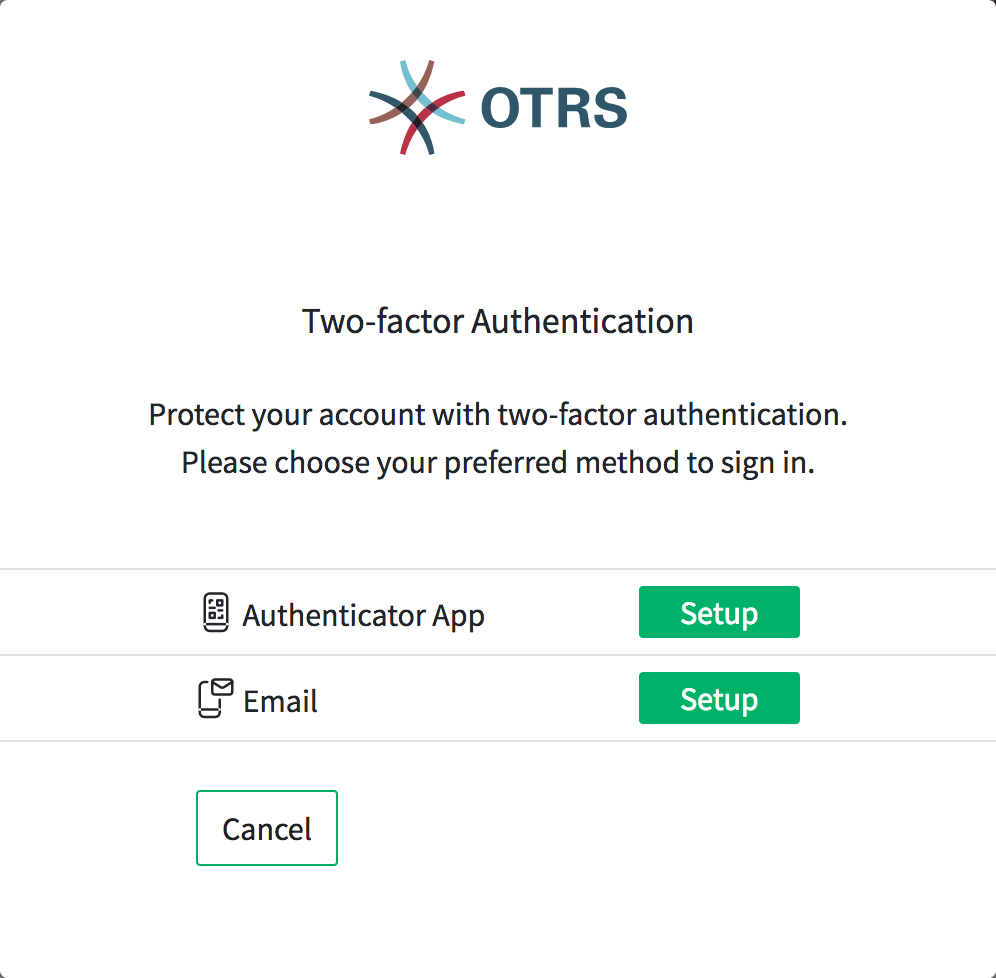
-
Choose your preferred authentication method.
-
Click on the Next button.
Note
If you select email as the authentication method, you have the option to enable email security. This means that the email is encrypted and signed when the data is sent.
Depending on the selected authentication method, the code will be displayed in the app or in the email.
-
Enter the code in the field.
-
Click on the Verify button.

