Good KPIs require knowing the type of work your organization performs. Not all tasks take the same amount of effort even when performed by the same team. Creating a queue structure for this purpose can be overpowered due to the amount of configuration required to create and manage a queue.
OTRS provisions for KPIs with minimal overhead using ticket types. Typical types used in IT service desks are unclassified, incident and problem. You can quickly define new types with ease.
Use this screen to add types to the system. A fresh OTRS installation contains an unclassified type by default. The type management screen is available in the Types module of the Ticket Settings group.
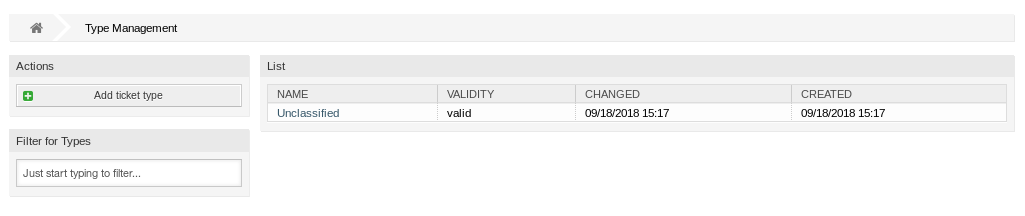
Warning
Services must first be activated via System Configuration under the Administration group to be selectable in the ticket screens. You may click on the link in the warning message to directly jump to the configuration setting.

Manage Types
To add a type:
-
Click on the Add Ticket Type button in the left sidebar.
-
Fill in the required fields.
-
Click on the Save button.

Warning
Types can not be deleted from the system. They can only be deactivated by setting the Validity option to invalid or invalid-temporarily.
Warning
The maximum number of 10 valid types should not be exceeded. Exceeding this limit may affect the system performance.
To edit a type:
-
Click on a type in the list of types.
-
Modify the fields.
-
Click on the Save or Save and finish button.

Note
If several types are added to the system, use the filter box to find a particular type by just typing the name to filter.
Type Settings
The following settings are available when adding or editing this resource. The fields marked with an asterisk are mandatory.
- Name *
-
The name of this resource. Any type of characters can be entered to this field including uppercase letters and spaces. The name will be displayed in the overview table.
- Validity *
-
Set the validity of this resource. Each resource can be used in OTRS only, if this field is set to valid. Setting this field to invalid or invalid-temporarily will disable the use of the resource.

