After installation of the package some new fields will be available in the ticket create screens and the ticket detail view will have some new widgets and actions.
Create Ticket
Some new fields will be available in New Phone Ticket, New Email Ticket and New SMS Ticket screens.
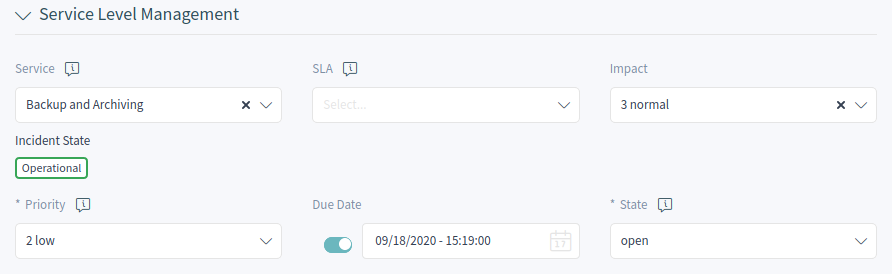
New Fields
- Type
-
Select the incident type of the ticket.
- Service
-
Select a service for the new ticket.
- Service Level Agreement
-
Select a service level agreement for the new ticket.
- Impact
-
Select the impact level from 1 very low to 5 very high.
- Due Date
-
Select a date as due date for the new ticket.
The priority of the new ticket is automatically calculated from the selected service and impact based on the Criticality ↔ Impact ↔ Priority matrix. However, the priority can be overridden and changed manually.
Ticket Detail View
Many new dynamic fields will be available in the ticket detail view and in the ticket actions. Additionally, two new actions are added to the actions menu.
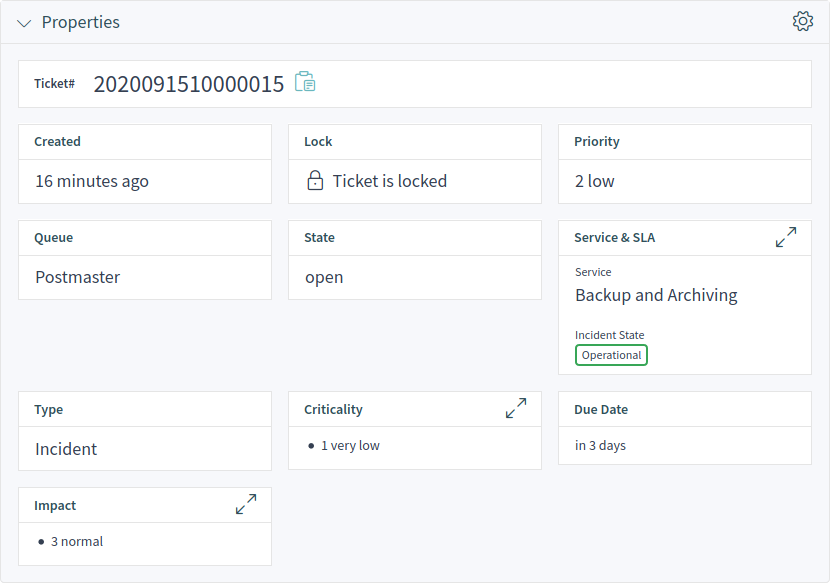
Ticket Detail View Actions
The package extends some ticket actions with new dynamic fields and two new actions are added to the actions menu.
- Change Free Fields
-
This action can be extended with new fields.
- Type
-
Select the incident type of the ticket.
- Service
-
Select a service for the new ticket.
- Service Level Agreement
-
Select a service level agreement for the new ticket.
- Impact
-
Select the impact level from 1 very low to 5 very high.
- Change Additional ITSM Fields
-
In this window the additional ITSM fields can be set regarding to repair and recovery start time, as well as the due date.
- Title
-
This is the title of the ticket.
- Repair Start Time
-
Select the date and time when the problem started to be repaired.
- Recovery Start Time
-
Select the date and time when the recovery of the problem started.
- Due Date
-
Select the date and time as due date for the ticket.
- Change Decision
-
In this window the decision result and the decision date can be set.
- Decision Result
-
Select a possible result for the decision. The available decision results can be set as Dynamic Fields.
- Decision Date
-
Select the date and time when the decision was made.
It is possible to add an article to the ticket if the action needs to be explained more detailed.
- Close Ticket
-
This action can be extended with new fields.
- Review Required
-
Select if a review is required after the ticket close.
- Change Priority
-
This action can be extended with new fields.
- Type
-
Select the incident type of the ticket.
- Service
-
Select a service for the new ticket.
- Service Level Agreement
-
Select a service level agreement for the new ticket.
- Impact
-
Select the impact level from 1 very low to 5 very high.

