Any process has activity dialog and there are some fields in this activity dialog. The idea of the direct actions is to avoid unnecessary actions. If the process has a field with pre-defined value, and the agent does not need to do anything but just click on a button to submit the form, this action can be done automatically.
Direct actions work with all processes that use an activity dialog set as a direct action. However, there are some requirements:
-
All fields in the activity dialog needs to be hidden.
-
All fields in the activity dialog needs to have a default value.
There are some fields like Queue, Priority or State that already have pre-defined values in the configuration of the process management. If the administrators would like to specify another value, then they need to have a default value.
Example Usage
In this example we will define a very simple process with one activity and two activity dialogs. The first activity dialog allows to set the title of the ticket to any text, the second activity dialog sets a pre-defined text to the title of the ticket. This is called direct action.
The user task activity dialog is extended with a new field Direct Action. If this field is checked, the activity dialog will be submitted automatically.
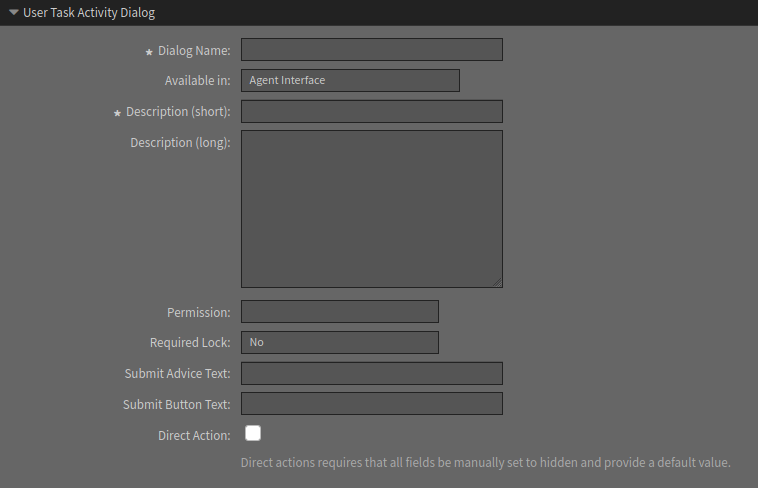
Direct actions require that all fields should be manually set to hidden and provide a default value.
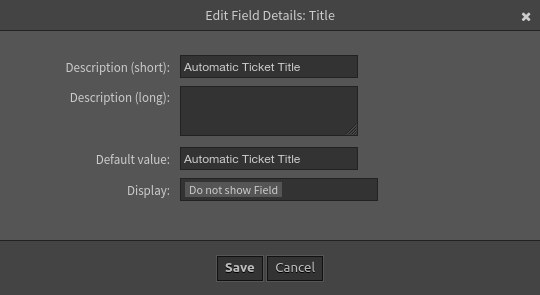
Do not forget to deploy the process once it is ready.
Now go to the agent interface and create a process ticket. Select the newly created process. The ticket detail view will show the two buttons that we defined in our very simple process.

The first button opens an action to set the title of the ticket to any text. This works the same as the feature has in the OTRS framework. The agent has to change the title of the ticket manually and then the form has to be submitted with the Submit button.
The second button has a flash icon, which means this is a direct action. If the agent clicks on this button, the title of the ticket is set to the text defined in the process and the action will be submitted automatically. No other action is needed manually by the agent.
The process can contain some triggers to go to one activity to another by setting any ticket field like state, queue or any dynamic field, by using the predefined direct actions. The users do not need to set any values to jump to another activity. With this feature, it is possible to add Previous or Next buttons to the dialogs of the process to jump forward or backward from one user activity.

