After installation of the package some new dynamic field are added to the Create Knowledge Base Article and the Update Knowledge Base Article screens.
It is possible to define the ticket fields to be auto-populated and the ones that has to be filled manually.
By default only certain dynamic fields are shown in the knowledge base article creation and edit screens, those that controls the frequency of the ticket creation but not ones that set values for the ticket, instead the ticket uses the default values provided in the system configuration settings described in Dynamic Fields chapter of the administrator interface.
See also
To show the dynamic fields that set ticket values:
-
Go to the System Configuration screen.
-
Search for settings
Forms###AgentFrontend::KnowledgeBaseArticleCreate::Propertiesand/orForms###AgentFrontend::KnowledgeBaseArticleUpdate::Properties. -
Update their
Hiddenvalues from 1 to 0 as any other dynamic field.
Use Case Example
The following example assumes that all knowledge base article dynamic fields that set ticket values are activated for the Create Knowledge Base Article screen and the configuration of each dynamic field is set with valid values for the system.
To create a knowledge base article which will be triggered for the ticket creation:
-
Create a new knowledge base article.
-
Set 2020-09-15 10:00:00 for Ticket create start time.
-
Set 2021-09-15 10:00:00 for Ticket create end time.
-
Set Daily for Ticket create frequency.
-
Set 01 for Ticket create repeat times.
-
Select Monday and Friday for Ticket create repeat on days.
-
Fill the following fields to define the values for the ticket which will be created:
-
Ticket create customer user
-
Ticket create owner
-
Ticket create responsible
-
Ticket create ticket type
-
Ticket create queue
-
Ticket create priority
-
Ticket create service
-
Ticket create SLA
-
Ticket create state
-
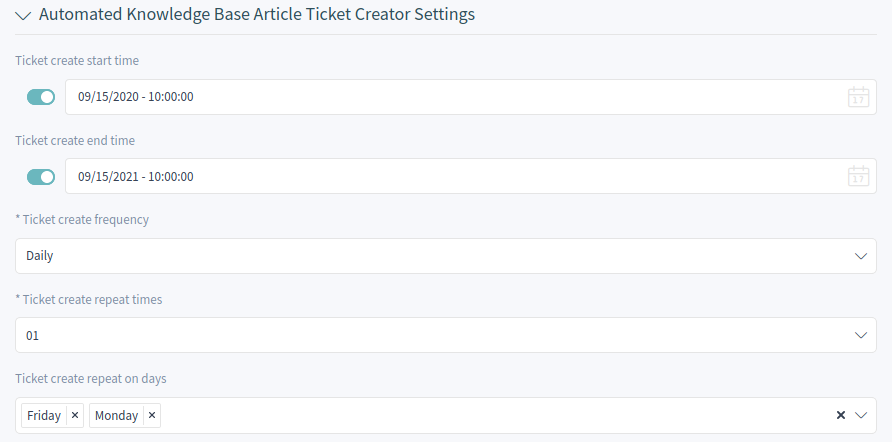
Now every Monday and Friday in the range of 2020-2021 years the OTRS daemon cron job will create a ticket for this knowledge base article.
Warning
Times scheduled during daylight saving time start and daylight saving time end can have unexpected effects. At daylight saving time start it can be skipped and at daylight saving time end it can be executed twice. It is highly not recommended to schedule times when the daylight saving time starts or ends according to the server timezone.

