Addressing customers must be done in a standardized way. Your customers may not always be external customers requiring a less formal greeting.
OTRS provides you with the tools needed to create a standardized communication form for any one of your queues. As defined in the Queue Settings: Salutations, Templates, and Signatures are combined to ensure a well formed standardized email communication.
Salutations can be linked to one or more Queues. A salutation is used only in email answers to tickets.
Use this screen to add salutations to the system. A fresh OTRS installation already contains a standard salutation. The salutation management screen is available in the Salutations module of the Ticket Settings group.
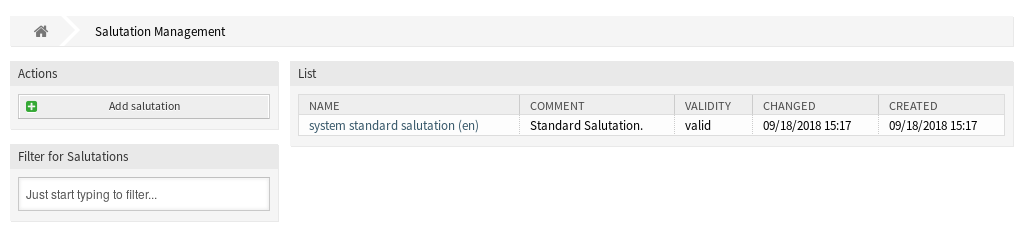
Manage Salutations
To add a salutation:
-
Click on the Add Salutation button in the left sidebar.
-
Fill in the required fields.
-
Click on the Save button.
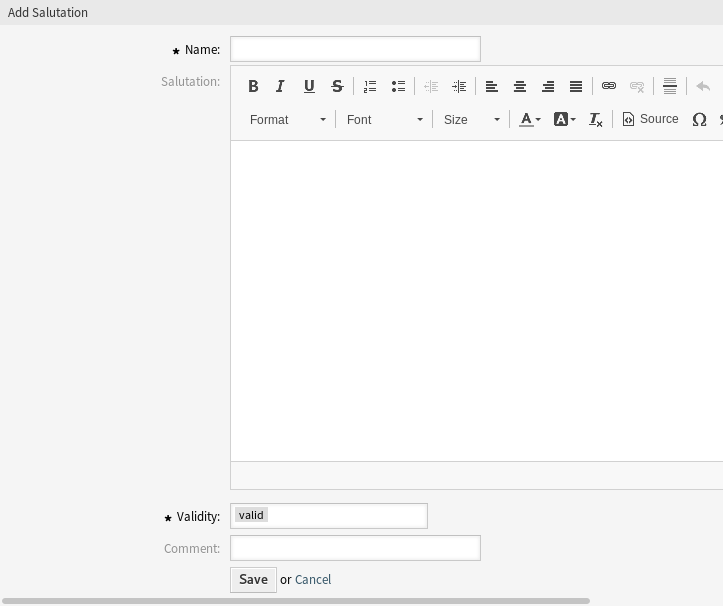
Warning
Salutations can not be deleted from the system. They can only be deactivated by setting the Validity option to invalid or invalid-temporarily.
To edit a salutation:
-
Click on a salutation in the list of salutations.
-
Modify the fields.
-
Click on the Save or Save and finish button.
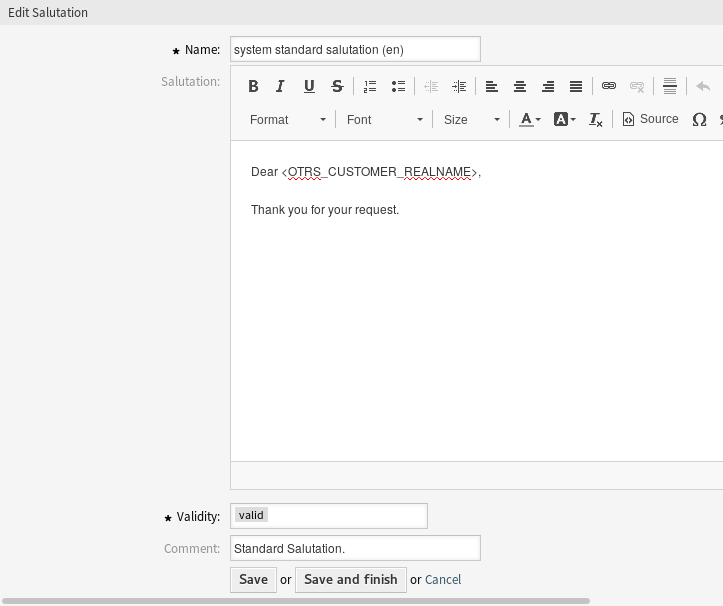
Note
If several salutations are added to the system, use the filter box to find a particular salutation by just typing the name to filter.
Warning
Before invalidating this object, please go to the Queues module of the Ticket Settings group and make sure all queues using this setting are using a valid object.
Salutation Settings
The following settings are available when adding or editing this resource. The fields marked with an asterisk are mandatory.
- Name *
-
The name of this resource. Any type of characters can be entered to this field including uppercase letters and spaces. The name will be displayed in the overview table.
- Salutation
-
The text that will be placed to the beginning of new emails.
- Validity *
-
Set the validity of this resource. Each resource can be used in OTRS only, if this field is set to valid. Setting this field to invalid or invalid-temporarily will disable the use of the resource.
- Comment
-
Add additional information to this resource. It is recommended to always fill this field as a description of the resource with a full sentence for better clarity, because the comment will be also displayed in the overview table.
Salutation Variables
Using variables in the text makes it possible to personalize messages. Variables, known as OTRS tags, are replaced by OTRS when generating the message. Find a list of available tags stems for this resource at the bottom of both add and edit screens.
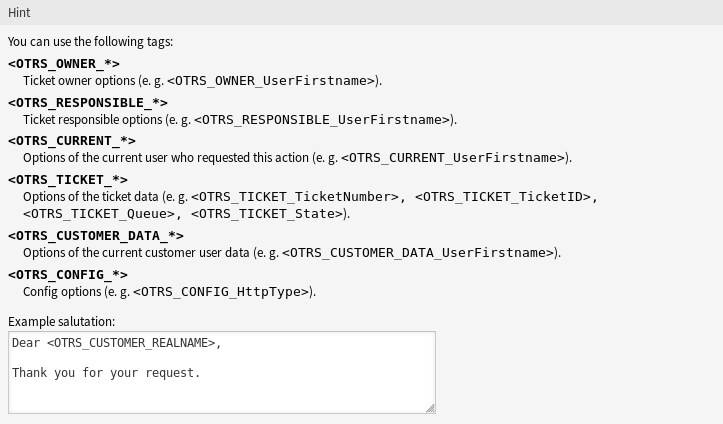
For example, the variable <OTRS_CUSTOMER_DATA_UserLastname> expands to the customer’s last name to be included in something like the following.
Dear <OTRS_CUSTOMER_DATA_UserFirstname> <OTRS_CUSTOMER_DATA_UserLastname>,
This tag expands, for example to:
Dear Lisa Wagner,
The values of the following variables are translated based on the chosen language of the customer user.
<OTRS_TICKET_Type>
<OTRS_TICKET_State>
<OTRS_TICKET_StateType>
<OTRS_TICKET_Lock>
<OTRS_TICKET_Priority>
If the language is not supported the default language is applied.

