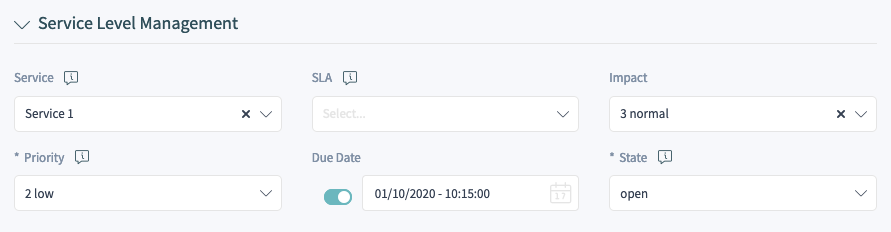Some features of the package are not enabled by default. This chapter guides you how to activate or setup these features.
Activate Incident and Problem Management
The incident and problem management feature is turned off by default.
To activate the incident and problem management feature:
-
Go to the system configuration.
-
Enable the
IncidentProblemManagement::Activesetting. -
Activate the new actions in the following settings:
AgentFrontend::Ticket::Action###IncidentProblemManagementAdditionalFields AgentFrontend::Ticket::Action###IncidentProblemManagementDecision
-
Enable the dynamic field property cards in the widget type configuration
AgentFrontend::TicketDetailView::WidgetType###Propertiesby setting the value of the keyIsVisibleto1(available) or2(available and visible by default).The following dynamic field property cards have been added to the widget type configuration:
DynamicField_ITSMCriticality DynamicField_ITSMImpact DynamicField_ITSMReviewRequired DynamicField_ITSMDecisionResult DynamicField_ITSMRepairStartTime DynamicField_ITSMRecoveryStartTime DynamicField_ITSMDecisionDate DynamicField_ITSMDueDate
-
Enable the dynamic fields in the form configurations by setting the key
Inactiveto the value0:Forms###AgentFrontend::TicketCreate::Email::CreateProperties - DynamicField_ITSMImpact - DynamicField_ITSMDueDate Forms###AgentFrontend::TicketCreate::Phone::CreateProperties - DynamicField_ITSMImpact - DynamicField_ITSMDueDate Forms###AgentFrontend::TicketCreate::SMS::CreateProperties - DynamicField_ITSMImpact - DynamicField_ITSMDueDate Forms###AgentFrontend::Ticket::Action::Priority - DynamicField_ITSMImpact Forms###AgentFrontend::Ticket::Action::Close - DynamicField_ITSMReviewRequired Forms###AgentFrontend::TicketArticle::Action::Reply - DynamicField_ITSMReviewRequired Forms###AgentFrontend::TicketArticle::Action::ReplyAll - DynamicField_ITSMReviewRequired
-
Deploy the modified configuration.
Hiding Service Incident State in Forms
This section describes how to hide the incident state field in a form if selecting a service. In default state, the incident state is shown in a form after selecting a service:
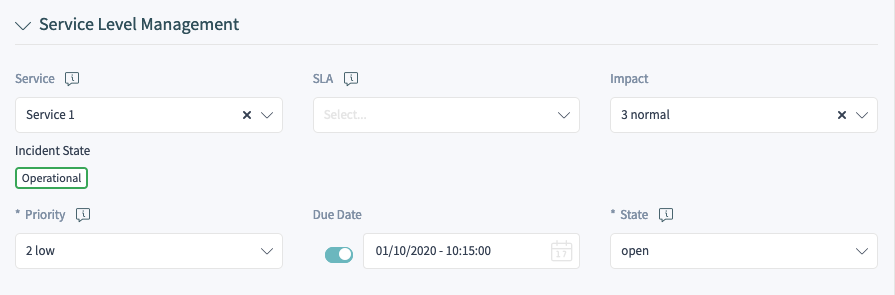
In order to hide the service incident state in a form, you need to edit the YAML configuration of the relevant form and add the following part:
- Name: ServiceID
Config:
HideIncidentState: 1
The following example shows how to hide the service incident state for the New Phone Ticket form:
-
Search for the setting
Forms###AgentFrontend::TicketCreate::Phone::CreateProperties. -
Search for the
ServiceIDfield in the YAML configuration:

-
Add the
Configkey with theHideIncidentStatesub-key set to1:
- Name: ServiceID
Config:
HideIncidentState: 1
-
Deploy the modified settings.
After successful deployment the service incident state will be hidden in the New Phone Ticket form: