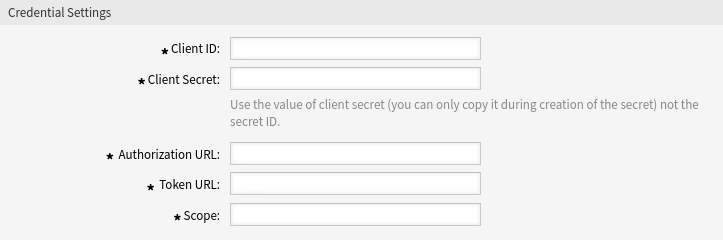Use this screen to manage credentials in the system. The credential management screen is available in the Credentials module of the Communication & Notifications group.
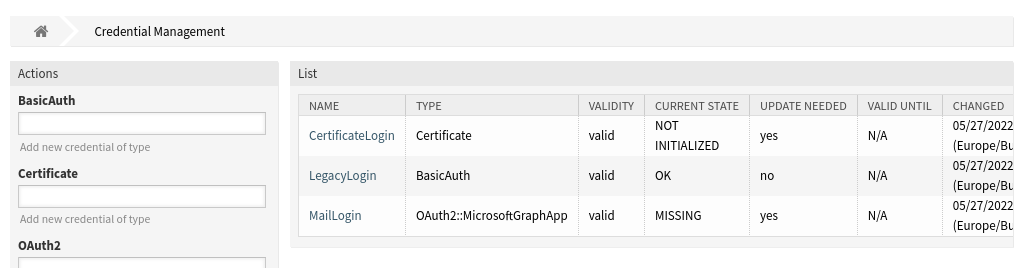
Manage Credentials
To add a new credential:
-
Choose a method in the left sidebar and select a type from its drop-down.
-
Fill in the required fields.
-
Click on the Save button.
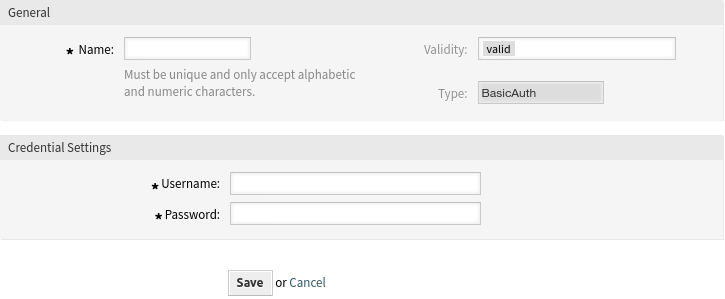
To edit a credential:
-
Click on a credential in the list of credentials.
-
Modify the fields.
-
Click on the Save or Save and finish button.
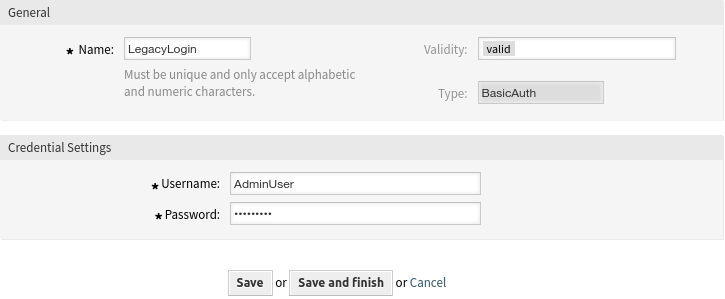
To delete a credential:
-
Click on the trash icon in the second last column of the overview table.
-
Click on the Confirm button.
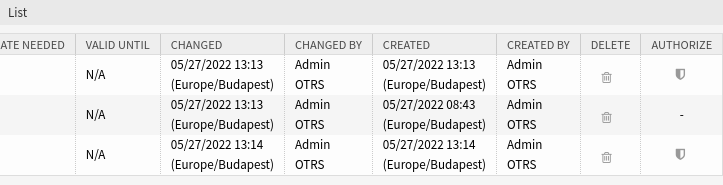
Note
If several credentials are added to the system, use the filter box to find a particular credential by just typing the name to filter.
Note
If the emails cannot be fetched and yes is displayed in the Update Needed column, click the shield icon to authorize the credentials manually. If this happens regularly, please contact the Customer Solutions Team for further analysis.
Credential Settings
The following settings are available when adding or editing this resource. The fields marked with an asterisk are mandatory.
General Credential Settings
These settings are the same for all types of credentials.

- Name *
-
The name of this resource. Must be unique and only accept alphabetic and numeric characters. The name will be displayed in the overview table.
- Validity
-
Set the validity of this resource. Each resource can be used in OTRS only, if this field is set to valid. Setting this field to invalid or invalid-temporarily will disable the use of the resource.
- Type
-
This type have been selected in the previous page and can not be changed here anymore. This is a read-only field.
BasicAuth Credential Settings
The following settings are available if BasicAuth was selected in the credential management screen. The fields marked with an asterisk are mandatory.

- Username *
-
The username for the credential.
- Password *
-
The password for the credential.
Certificate Credential Settings
The following settings are available if Certificate was selected in the credential management screen. The fields marked with an asterisk are mandatory.
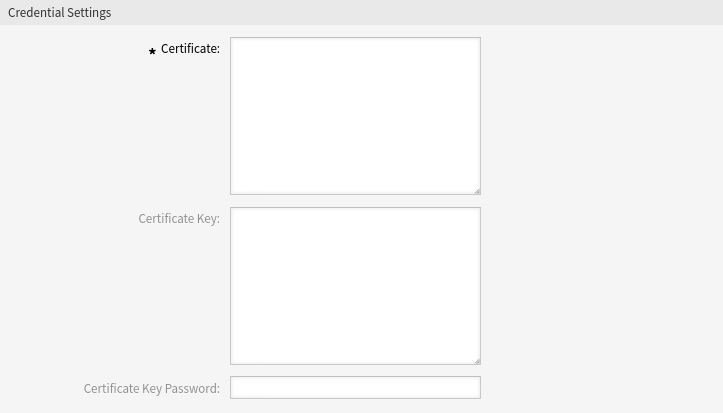
- Certificate *
-
The certificate itself as a string. A certificate should look like this:
-----BEGIN CERTIFICATE----- bjJ4b05tdXZkZnZ1ZUF5S0lwZlJUTUlYY0dGa0l4OFpHc0xPbU93UkhZTG5Pc3BE NDJEUUM0NFpJZFRrUFdubGJ6UUJiYmNtdnh3ZVRiSG0zUVhwVXVVdXpXZzRaREN0 ... ZW9NeWpsRXo2Z1VLTk9pT0RoVmJOVE5TbTFGTFA2TXRScW16dWxvUWloWERWaTQy UVNTdkhQN0lHVjNJT2JTWnpWRWxqc1ZHMFVjSWxXOGNxUW9ySHhwVm5lbQo= -----END CERTIFICATE-----
- Certificate Key
-
The private key of the certificate. A private key should look like this:
-----BEGIN RSA PRIVATE KEY----- MFZFUnBqbUhYd2pIZFNEZ29oV0lBdTBGek84UkRaQWxQeVR1azE5OXJEVG45OWUz b25GeWRsNzlBV1BHTjFzOWs2NVFLdHFTSDRYWnFjc3oxS09Rd3Y2NFc1ZkRFNGhp ... TUZaRlVuQnFiVWhZZDJwSVpGTkVaMjlvVjBsQmRUQkdlazg0VWtSYVFXeFFlVlIx T1dVemIyNUdlV1JzTnpsQlYxQkhUakZ6T1dzMk5WRkxkSEZUU0RSWQo= -----END RSA PRIVATE KEY-----
- Certificate Key Password
-
If the certificate key has a password, you can enter it here.
Microsoft Graph App Credential Settings
The following settings are available if Microsoft Graph App was selected in the credential management screen. The fields marked with an asterisk are mandatory.
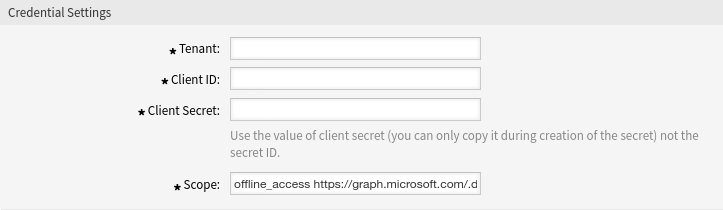
- Tenant *
-
The tenant for the application.
- Client ID *
-
The client ID for the application.
- Client Secret *
-
The client secret for the application. Use the value of client secret (you can only copy it during creation of the secret) not the secret ID.
- Scope *
-
The scope for the application.
Resource Owner Password Basic (Cisco) Credential Settings
The following settings are available if Resource Owner Password Basic (Cisco) was selected in the credential management screen. The fields marked with an asterisk are mandatory.
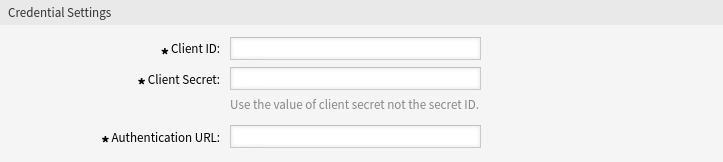
Resource Owner Password Basic (Cisco) Credential Settings Screen
- Client ID *
-
The client ID for the application.
- Client Secret *
-
The client secret for the application. Use the value of client secret not the secret ID.
- Authentication URL *
-
The authentication URL for the application.
Resource Owner Password Flow Credential Settings
The following settings are available if Resource Owner Password Flow was selected in the credential management screen. The fields marked with an asterisk are mandatory.
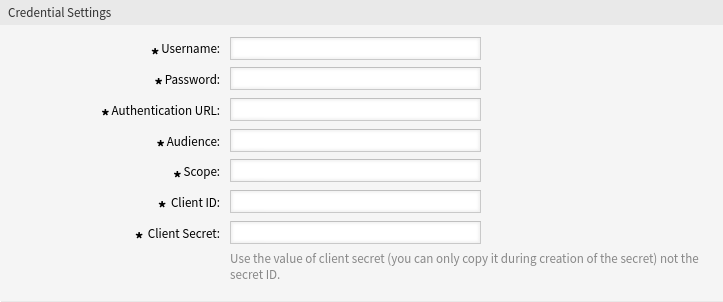
- Username *
-
The username for the application.
- Password *
-
The password for the application.
- Authentication URL *
-
The authentication URL for the application.
- Audience *
-
The audience for the application.
- Scope *
-
The scope for the application.
- Client ID *
-
The client ID for the application.
- Client Secret *
-
The client secret for the application. Use the value of client secret (you can only copy it during creation of the secret) not the secret ID.