After installation of the package a new menu section will be available in the main menu.
Note
In order to grant users access to the Asset Management menu, you need to add them as member to the group itsm-configitem.
Create Configuration Item
Use this screen to add new configuration items to the configuration management database.
To add a configuration item:
-
Select a class from the list of classes.
-
Fill in the required fields.
-
Click on the Create button.
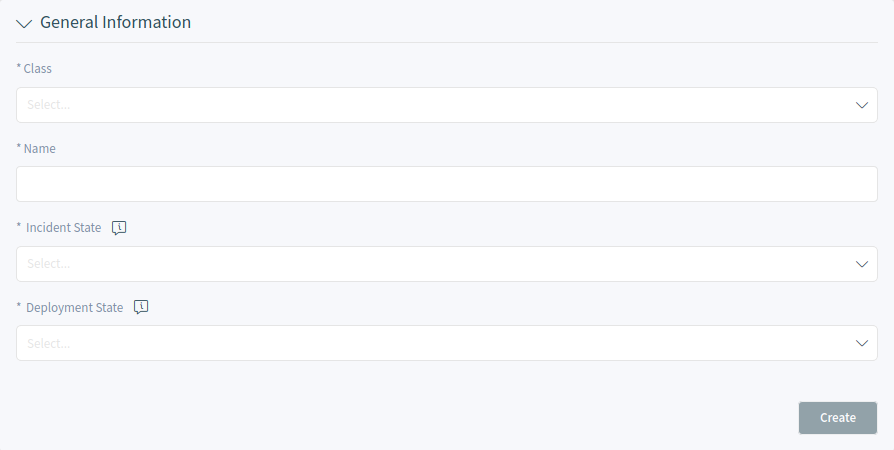
See also
The fields in the Properties widget can be very different on each classes. To see the available fields, check the Configuration Items module in the administrator interface.
Warning
The maximum number of 20,000 configuration items should not be exceeded. Exceeding this limit may affect the system performance.
Configuration Item List
This screen gives an overview of configuration items. Configuration items have an Incident State column, which includes two state types:
Operational
Incident
For each state type, any number of states can be registered. The state of a configuration item affects the service state, which will be dynamically calculated and displayed in the Services screen of the agent interface.
See also
To enable the dynamic calculation, activate the following system configuration settings:
-
ITSMConfigItem::SetIncidentStateOnLink -
ITSMConfigItem::LinkStatus::TicketTypes

Configuration Item Detail View
Use this screen to see the details of a configuration item. The configuration item detail view is available if you select a configuration item from a configuration item list.
Configuration Item Detail View Widgets
Like other business object detail views, the configuration item detail view is also highly customizable. Some of the following widgets are displayed with the default installation, but others have to be added in the screen configuration.
- Configuration Item Information Widget
-
This widget shows information about the configuration item.
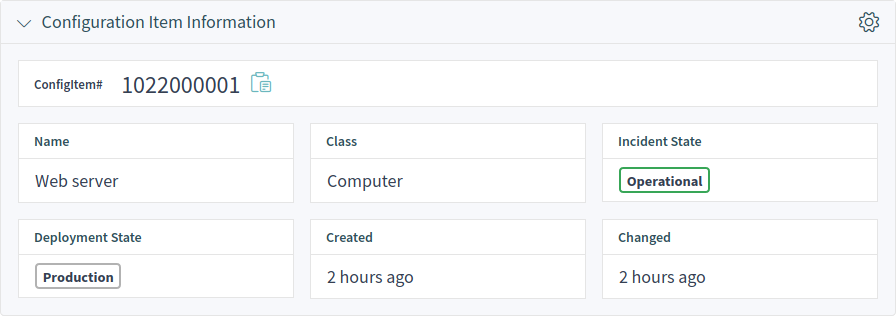
- Configuration Item Version Details Widget
-
This widget shows the configuration item versions. Any change on a configuration item will create a new version. Clicking on a version in this widget will expand the details.

- Attachments Widget
-
This widget can be used to display attachments to the configuration item. The attachments can be downloaded and, for the images, a preview function is supported.

Configuration Item Detail View Actions
The following actions are available in the ticket detail view.

- Organization
-
This column groups the following actions together:
- Edit Configuration Item
-
This action allows agents to edit the configuration item.
- Link Objects
-
This action allows agents to link other business objects to the configuration item.
- Duplicate Configuration Item
-
This action allows agents to duplicate the configuration item.
- Delete Configuration Item
-
This action allows agents to delete the configuration item.
- Views
-
This column groups the following actions together:
- View History
-
This action allows agents to view the history of the configuration item. The history contains all operations that happened with the configuration item in the past, along with timestamp and username of the person who took the action.
- Print Configuration Item
-
This action allows agents to print the configuration item to a PDF file and to download it.

