After installation of the package a new menu section will be available in the main menu.
Note
In order to grant users access to the Service Management menu, you need to add them as member to the group itsm-service.
Service List
Use this screen to get a list of services directly in the agent interface. The Services menu item is available in the main menu.
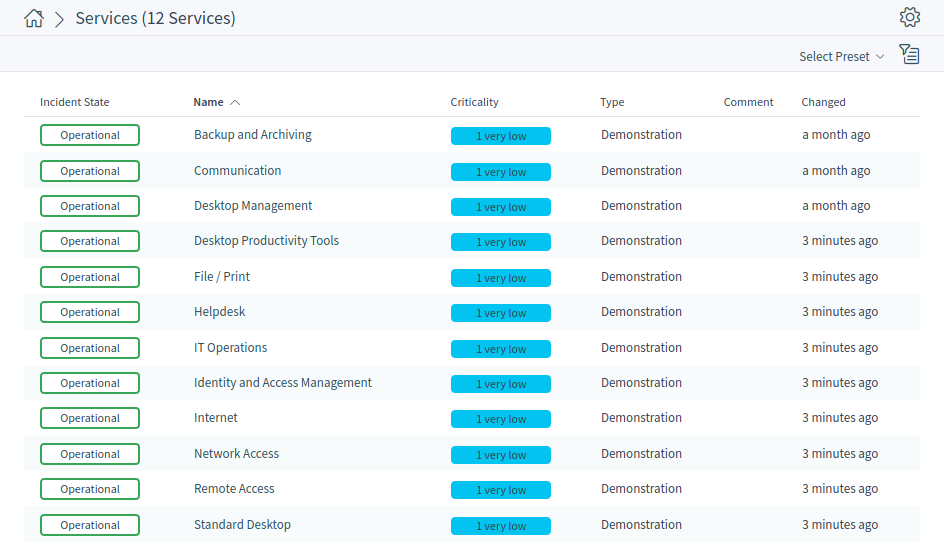
A view on services and configuration items, including information on each object’s current state, allows you to analyze an incident and calculate the incident’s impact on affected services and customers, and service level agreements and linked configuration items are also displayed. For each configuration item, the current incident state is shown. In addition, the incident state will be propagated for dependent service level agreements and configuration items. If a service is selected, the service detail view will be shown, now with the additional current incident State, which is calculated from the incident states of dependent services and configuration items.
Service states can have one of the following three values:
-
Operational (green)
-
Warning (yellow)
-
Incident (red)
The propagation of the incident state will be carried out if configuration items are linked to other business objects. Linking the configuration items is a manual task. The following combination of linking is possible in a default installation:
|
First Business Object |
Second Business Object |
Source Link |
Target Link |
|---|---|---|---|
|
Configuration item |
Configuration item |
Alternative to |
Alternative to |
|
Configuration item |
Configuration item |
Connected to |
Connected to |
|
Configuration item |
Configuration item |
Depends on |
Required for |
|
Configuration item |
Configuration item |
Includes |
Part of |
|
Configuration item |
Configuration item |
Relevant to |
Relevant to |
|
Configuration item |
Ticket |
Alternative to |
Alternative to |
|
Configuration item |
Ticket |
Depends on |
Required for |
|
Configuration item |
Ticket |
Relevant to |
Relevant to |
|
Configuration item |
Service |
Alternative to |
Alternative to |
|
Configuration item |
Service |
Depends on |
Required for |
|
Configuration item |
Service |
Relevant to |
Relevant to |
|
Configuration item |
Knowledge base article |
Normal |
Normal |
|
Configuration item |
Knowledge base article |
Parent |
Child |
|
Configuration item |
Knowledge base article |
Relevant to |
Relevant to |
|
Service |
Knowledge base article |
Normal |
Normal |
|
Service |
Knowledge base article |
Parent |
Child |
|
Service |
Knowledge base article |
Relevant to |
Relevant to |
Source and target links can be swapped to link the business objects each other. Thanks to this mechanism, the linking can be started in any type of business object detail view via the Link Objects action.
See also
The linking possibilities can be extended in the system configuration.
By default, only Depends on linking has underlying logic. Here the following rules apply:
-
If a configuration item is dependent on another configuration item, which is in the state Incident, the dependent configuration item gets the state Warning.
-
If a service is dependent on configuration items, and one of these configuration items has a state Incident, the service will also get the state Incident.
-
If a service is dependent on configuration items, and one of these configuration items has the state Warning, the service will also get the state Warning.
-
If a service has sub-services, and one of these services has the state Incident, the parent service will get the state Warning.
-
If a service has sub-services, and one of these services has the state Warning, the parent service will get the state Warning.
Any other link type does not affect the incident state of services.
The states of the respective services, sub-services, and configuration items will be shown in the view.
See also
Read the chapter about Configuration Items to setup the dynamic calculation of service states.
Service Detail View
Use this screen to see the details of a service. The service detail view is available if you select a service from a service list.
Service Detail View Widgets
Like other business object detail views, the service detail view is also highly customizable. Some of the following widgets are displayed with the default installation, but others have to be added in the screen configuration.
- Service Information Widget
-
This widget shows information about the service.

- Associated SLAs Widget
-
This widget shows the service level agreements that are associated to the service. If you click on a service level agreement, the Service Level Agreements detail view will open.

- Linked Knowledge Base Articles Widget
-
This widget shows the linked knowledge base articles, but the widget is only displayed when at least one knowledge base article is linked to this business object. New links can be added with the Link Objects action. Existing links can also be managed there.

Service Detail View Actions
The following actions are available in the service detail view.
- Link Objects
-
This action allows agents to link other business objects to the service.
- Print Service
-
This action allows agents to print the service to a PDF file and to download it.

