Articles are the entries in a ticket. All communications within a ticket produce a new article.
Use the article detail view to work with articles. The article detail view is available from the Communication Compact or from the Communication Stream widgets of the ticket detail view when an article is expanded.
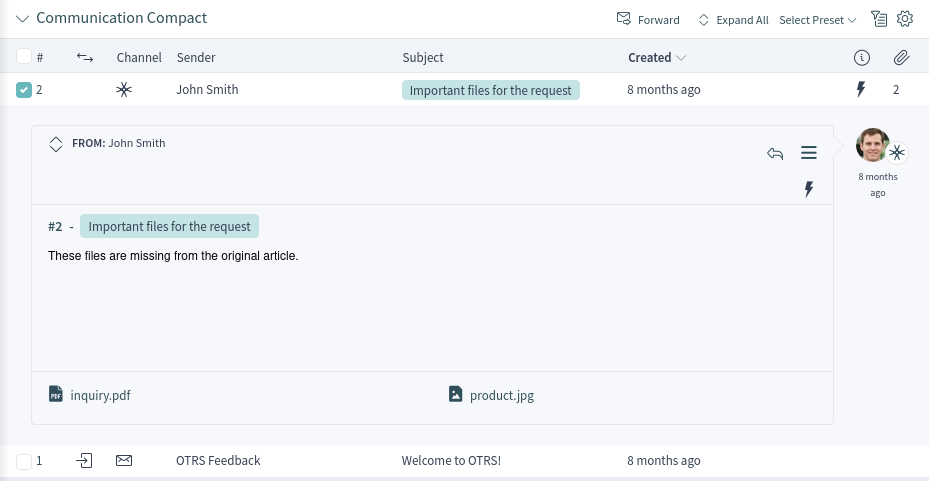
Ticket articles can be sent as email attachments. The agents can select multiple articles from one ticket and forward them at the same time instead of forwarding only a single article. A checkbox is displayed next to each article in the Communication Stream and in the Communication Compact widgets and a Forward menu item is displayed in the header of the widget. Clicking on this menu item opens the Forward via Email action and attaches all selected articles as attachments.
Article Detail View Actions
The following actions are available in the article detail view.
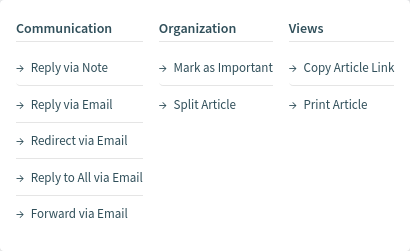
- Communication
-
This column groups the following actions together:
- Reply via Note
-
This action allows you to reply to an article if the original article is a note. The reply via note screen is very similar to the add note screen.
- Reply via Email
-
This action allows you to reply via email to the article. The reply via email screen is very similar to an email client screen.
If the sender of an article is not the customer user, this action sets the original sender into the To field and adds the customer user to the Cc field for external articles. If the article is internal, then the original sender is set into the To field (if email is available) and the customer user is not added to the Cc field or any other fields.
For this action the ticket needs to be locked to the agent who is performing the action.
- Redirect via Email
-
This action allows you to redirect the article as an email. The new recipient will receive the email like it was sent to them originally. It is possible to inform the original sender about the redirection.
For this action the ticket needs to be locked to the agent who is performing the action.
- Reply to All via Email
-
This action allows you to send an article reply via email to all recipients at one time. The reply to all via email screen is very similar to an email client screen.
For this action the ticket needs to be locked to the agent who is performing the action.
If the sender of an article is not the customer user, this action sets the original sender into the To field and adds the additional recipients and the customer user to the Cc field for external articles. If the article is internal, then the original sender is set into the To field (if email is available) and the additional recipients are added to the Cc field; the customer user is not added to the Cc field or any other fields.
- Forward via Email
-
This action allows you to forward the article as an email. The forward via email screen is very similar to an email client screen.
For this action the ticket needs to be locked to the agent who is performing the action.
- Reply via SMS
-
This action allows you to reply to an article via SMS message. It is possible to send the SMS as a flash message so that it displays directly on the target mobile device without user interaction (depends on the used device and provider).
For this action the ticket needs to be locked to the agent who is performing the action.
Note
Additional contract is needed to use this action.
- Organization
-
This column groups the following actions together:
- Mark as Important or Unmark as Important
-
This action allows you to mark or unmark the article as important. Articles marked as important have a lightning icon in the header.
- Split Article
-
This action allows you to split the article into an other ticket. The agent can split the article to a phone, email or process ticket.
- Views
-
This column groups the following actions together:
- Print Article
-
This action allows you to print the article to a PDF file and download it.
- Copy Article Link
-
This action allows you to copy the individual article’s link to the clipboard.
- Plain View
-
This action allows you to view the raw source of the email article.
Templates
Templates with category folder structure can be defined to create article more quickly. This folder structure will be shown in any forms that produce an article. The folder structure is a drop-down field named Text Template, where the template can be selected in a category tree.
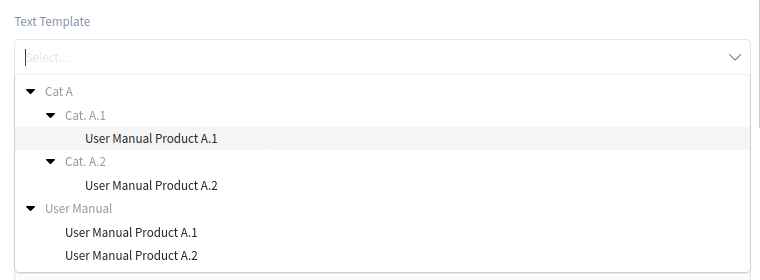
Note
The type of the template and the queue of the ticket determine whether a template is displayed in a specific category folder structure. The category determines in which category structure the template is shown.

