There is a list of performance enhancing techniques for your OTRS installation, including configuration, coding, memory use, and more.
Ticket Search Index
OTRS uses a special search index to perform full-text searches across fields in articles from different communication channels.
To create an initial index, use this command:
otrs> /opt/otrs/bin/otrs.Console.pl Maint::Ticket::FulltextIndex --rebuild
Note
Actual article indexing happens via an OTRS daemon job in the background. While articles which were just added in the system are marked for indexing immediately, it could happen their index is available within a few minutes.
There are some options available for fine tuning the search index:
Ticket::SearchIndex::Attribute-
Basic full-text index settings.

Note
Run the following command in order to generate a new index:
otrs> /opt/otrs/bin/otrs.Console.pl Maint::Ticket::FulltextIndexRebuild
WordCountMax-
Defines the maximum number of words which will be processed to build up the index. For example only the first 1000 words of an article body are stored in the article search index.
WordLengthMinandWordLengthMax-
Used as word length boundaries. Only words with a length between these two values are stored in the article search index.
Ticket::SearchIndex::Filters-
Full-text index regular expression filters to remove parts of the text.

There are three default filters defined:
-
The first filter strips out special chars like: , & < > ? “ ! * | ; [ ] ( ) + $ ^ =
-
The second filter strips out words which begin or ends with one of following chars: ‘ : .
-
The third filter strips out words which do not contain a word-character: a-z, A-Z, 0-9, _
-
Ticket::SearchIndex::StopWords-
English stop words for full-text index. These words will be removed from the search index.
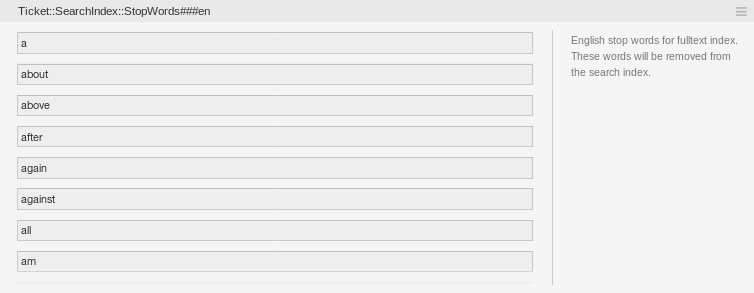
There are so-called stop-words defined for some languages. These stop-words will be skipped while creating the search index.
See also
If your language is not in the system configuration settings or you want to add more words, you can add them to this setting:
-
Ticket::SearchIndex::StopWords###Custom
-
Document Search
OTRS uses Elasticsearch for its document search functionality. For a good introduction into the concepts, installation and usage of Elasticsearch, please follow the Quick start chapter in the official documentation.
Heap Size
Elasticsearch is written in Java and therefore runs in a Java Virtual Machine (JVM) on any cluster node. Such a JVM uses a part of the memory, called heap, which size can be configured in configuration file jvm.options.
The heap minimum and maximum configurations are by default set to a value of 1 GB and can be modified with the following options:
-
Xms1g: minimum heap size. -
Xmx1g: maximum heap size.
If the Xms has a lower value than Xmx, the JVM will resize the used heap anytime the current limit is exceeded, until the value of Xmx is reached. Such a resizing causes the service to pause until it is finished, which may decrease the speed and reactivity of the search or indexing actions. Therefore it is highly recommended to set those configurations to an equal value.
Warning
If the maximum heap size is exceeded, the related cluster node stops working and might even shutdown the service.
The higher the heap maximum value is set, the more memory can be used by Elasticsearch, which also increases the possible pauses for garbage collection, done by the JVM. Therefore it is recommended to set a value for Xmx, that is not higher than 50% of the physical memory.
For more information and good rules of thumb about the heap size, please follow the Setting the heap size chapter in the official documentation.
Disk Allocation
During the run-time of the service, Elasticsearch inspects the available disk space and therefore decides whether to allocate new shards to the related cluster node or even relocate shards away from that particular node. Such behavior will be controlled by the current disk capacity and can be configured in configuration file elasticsearch.yml. Enclosed are some important configurations, that come with good default values, but might be important:
cluster.routing.allocation.disk.watermark.low-
Default value of 85%. If this limit is exceeded, Elasticsearch will not allocate more shards to the related cluster node. The operation of that node is not influenced and data can still be indexed and searched.
cluster.routing.allocation.disk.watermark.high-
Default value of 90%. If this limit is exceeded, Elasticsearch will try to relocate existing shards to other nodes (if possible), that have enough space available.
cluster.routing.allocation.disk.watermark.flood_stage-
Default value of 95%. If this limit is exceeded, Elasticsearch will update the configuration of all indices to read-only index blocks
index.blocks.read_only_allow_delete, that have at least one shard allocated to the related cluster node. Since then, it is not possible to index new data to such indices and restricted to searches and delete actions.
Note
If the flood stage was exceeded and certain indices are configured to read-only mode, such configuration will not automatically be changed by Elasticsearch. If the related disks contains enough free space again, due to manual actions, it is needed change the configuration back to normal mode manually.
For more information about disk watermarks and disk-based shard allocation, please follow the Disk-based Shard Allocation chapter in the official documentation.
Article Storage
There are three different back end modules for the article storage of phone, email and internal articles. The used article storage can be configured in the setting Ticket::Article::Backend::MIMEBase::ArticleStorage.
Kernel::System::Ticket::Article::Backend::MIMEBase::ArticleStorageDB-
This default module will store attachments in the database. It also works with multiple front end servers, but requires much storage space in the database.
Note
Don’t use this with large setups.
Kernel::System::Ticket::Article::Backend::MIMEBase::ArticleStorageFS-
Use this module to store attachments on the local file system. It is fast, but if you have multiple front end servers, you must make sure the file system is shared between the servers. Place it on an NFS share or preferably a SAN or similar solution.
Note
Recommended for large setups.
Kernel::System::Ticket::Article::Backend::MIMEBase::ArticleStorageAmazonS3-
Use this module to store attachments in any AWS S3 compatible object storage.
There is a default connection setup to the AWS S3 file storage in
Kernel/Config/Defaults.pm. To activate the connection for your environment you have to add the following code snippet toKernel/Config.pm:$Self->{'Ticket::Article::Backend::MIMEBase::ArticleStorage'} = 'Kernel::System::Ticket::Article::Backend::MIMEBase::ArticleStorageAmazonS3'; $Self->{'Ticket::Article::Backend::MIMEBase::ArticleStorageAmazonS3'} = { 'Active' => 1, 'Endpoint' => 'http://127.0.0.1:9000', 'Region' => 'local', 'AwsAccessKey' => 'minioadmin', 'AwsSecretKey' => 'minioadmin', 'Bucket' => 'storage', 'TestBucket' => 'unit-test', 'HealthCheck' => '/minio/health/live', 'MaxObjectSize' => 1024 * 1024 * 20, 'Reconnect' => 2, 'BackoffOnFailure' => 1, 'BackoffRetryCount' => 150, };
You can switch from one back end to the other on the fly. You can switch the back end in the system configuration, and then run this command line utility to put the articles from the database onto the file system or the other way around:
otrs> /opt/otrs/bin/otrs.Console.pl Admin::Article::StorageSwitch --target ArticleStorageFS
You can use the --target option to specify the target back end.
Note
The entire process can take considerable time to run, depending on the number of articles you have and the available CPU power and/or network capacity.
To ensure that you have access to all articles during the migration process you can use the Ticket::Article::Backend::MIMEBase::ArticleStorageBackendCheckOrder system configuration setting. This setting specifies additional article storage back ends to be checked for articles and their attachments. It is recommended to add here the old article storage back end.
Tuning the Web Server
The built-in web server of OTRS can handle small and medium setups out of the box. When OTRS serves many users simultaneously, it may be necessary to tweak the web server configuration to increase the number of worker processes, for example.
The web server configuration file is located in Kernel/WebApp.conf, and all settings there are documented. The worker setting can be increased to deploy more processes for serving HTTP requests on capable servers.
Caching
OTRS caches a lot of temporary data in /opt/otrs/var/tmp. Please make sure that this uses a high performance file system and storage. If you have enough RAM, you can also try to put this directory on a ramdisk like this:
otrs> /opt/otrs/bin/otrs.Console.pl Maint::Session::DeleteAll
otrs> /opt/otrs/bin/otrs.Console.pl Maint::Cache::Delete
root> mount -o size=16G -t tmpfs none /opt/otrs/var/tmp
Note
Add persistent mount point in /etc/fstab.
Warning
This will be a non-permanent storage that will be lost on server reboot. All your sessions (if you store them in the file system) and your cache data will be lost.
Clustering
For very high loads, it can be required to operate OTRS on a cluster of multiple front end servers. This is a complex task with many pitfalls. Therefore, OTRS Group provides support for clusters in its managed OTRS environment exclusively.
Limits of Objects
There is no technical limitation of how many objects can be used in the system but using high number of objects may affect the system performance. The proposed limits apply only to objects that are set as valid. The objects set as invalid or invalid-temporarily are not used by the system.
To keep the system fast and responsive the following limits for valid objects should not be exceeded:
-
Mail accounts: 10
-
Postmaster filters: 50
-
ACLs: 80
-
Dynamic fields: 300
-
Dynamic field dropdown or multiselect values per field: 100
-
Services: 500
-
SLAs: 50
-
Queues: 200
-
Configuration item classes: 20
-
Configuration item objects: 20,000
-
Processes: 50
-
Generic agents: 30 (frequency max once per hour per generic agent)
-
Ticket states: 20
-
Ticket types: 10
-
Appointment calendars: 50
-
Articles per ticket: 500

