Agent and access management for your service desk should be easy. Flexibility in adding, editing, invalidating access and a quick overview of which permissions a user has will help you maintain a clean permissions system and record of your setup in OTRS.
OTRS aids you giving you the power to manage agents within OTRS across multiple back ends. OTRS can use up-to ten back end sources, even marking some as read-only. Managing user settings centrally, an administrator can quickly invalidate a compromised account or set an account to out-of-office in case of an unexpected illness.
Use this screen to add agents to the system. A fresh OTRS installation contains an agent with administrator privileges by default. The agent management screen is available in the Agents module of the Users, Groups & Roles group.
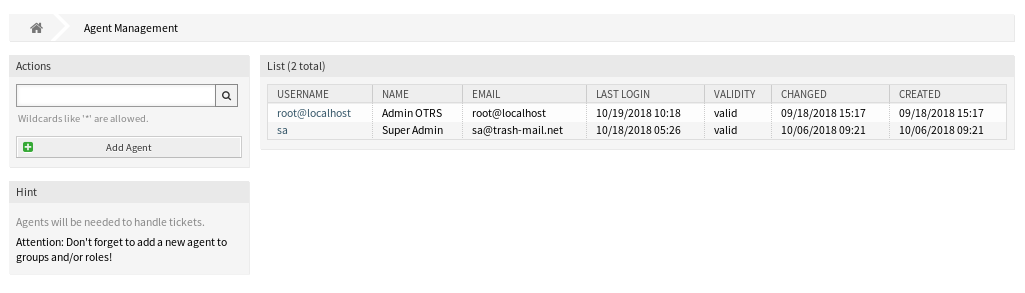
Warning
The superuser account username is root@localhost. Don’t use the superuser account to work with OTRS! Create new agents and work with these accounts instead. One of the adverse effects is that Access Control Lists (ACL) will not have an effect on this user.
Manage Agents
Note
Adding or editing an agent is possible only by using database back end. Using explicitly external directory services like LDAP and, based on configuration, some databases are read-only. Personal preferences like out-of-office can still be set.
To add an agent:
-
Click on the Add Agent button in the left sidebar.
-
Fill in the required fields.
-
Click on the Save button.
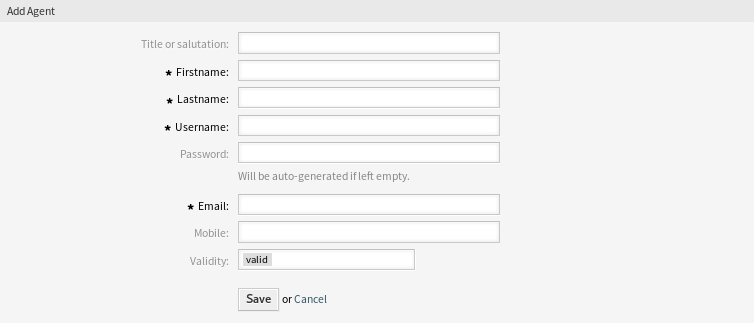
Warning
Agents can not be deleted from the system. They can only be deactivated by setting the Validity option to invalid or invalid-temporarily.
To edit an agent:
-
Click on an agent in the list of agents.
-
Modify the fields.
-
Click on the Save or Save and finish button.
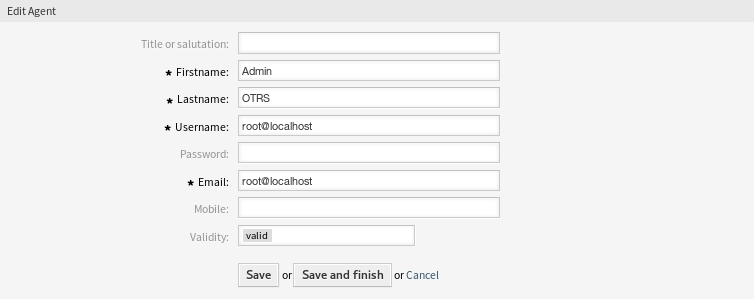
It is also possible to edit the agent personal preferences. To do this, click on the Edit personal preferences for this agent button in the left sidebar of the Edit Agent screen.
To find an agent:
-
Enter a search term to the search box in the left sidebar.
-
Click on the magnifying glass icon in the right part of the field or hit an
Enter.
Note
If several agents are added to the system, use the search box to find a particular agent. Only the first 1000 agents are listed by default.
The agent permissions can be controlled by adding an agent to Groups or Roles. This can result a complex matrix of permissions. The effective permissions for an agent can be checked in the bottom of the Edit Agent screen. If roles (recommended) are used, this screen will reflect the combined permissions as dictated by the roles.
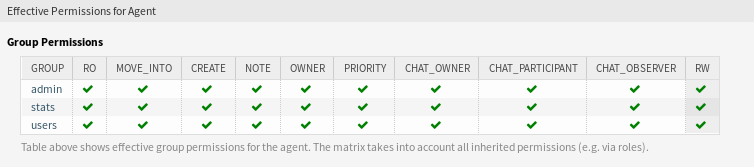
Agent Settings
The following settings are available when adding or editing this resource. The fields marked with an asterisk are mandatory.
Note
These are the default fields available for the internal database table.
- Title or salutation
-
Some name prefix can be added here like Mr., Dr., Jr., etc.
- Firstname *
-
The first name of the agent.
- Lastname *
-
The last name of the agent.
See also
The agent display name can be set via the system configuration setting
FirstnameLastnameOrder. - Username *
-
The username of the agent to login to the system.
- Password
-
The password of the agent. This will be auto-generated if left empty.
- Email *
-
The email address of the agent.
Note
The email syntax and validity of an available MX record could prevent you from submitting this form. For some systems it may be acceptable to turn off these checks.
- Mobile
-
The mobile phone number of the agent.
- Validity *
-
Set the validity of this resource. Each resource can be used in OTRS only, if this field is set to valid. Setting this field to invalid or invalid-temporarily will disable the use of the resource.
Alternate Login for Agents
It is possible to create an alternate user login for agents. This feature is turned off by default.
To activate the feature:
-
Go to the System Configuration screen.
-
Search for the setting
AgentPersonalPreference###AnonymousLogin. -
Enable the setting and set the
Activefield to1. -
Deploy the modified system configuration.
To set an alternate user for an agent:
-
Go to the Agents module of the administrator interface.
-
Click on an agent in the list of agents.
-
Click on the Edit personal preferences for this agent button in the left sidebar.
-
Click on the User Profile in the Preferences widget.
-
Enter the username of the alternate user in the Alternate User section.
An agent for which an alternate login exists can now log in with his personal credentials and after logging into the system he will be automatically switched to the alternate login account.
Warning
Use this function with care! Enabling the feature may have undesirable side effects on auditing and compliance, especially on the traceability of actions in the system. If you are not sure, do not use this feature or ask the Customer Solutions Team before using it.
Agent Back Ends
Agents can be read and synchronized from an Active Directory® or LDAP server.
The administrator interface does not support the configuration of external back ends. Administrators need to edit the file Kernel/Config.pm by copying and pasting code snippets from Kernel/Config/Defaults.pm manually in case of using On-Premise system.
If you already have agent back end (e.g. SAP), it is possible to write a module that uses it.
Warning
Do not modify the file Kernel/Config/Defaults.pm, it will be overwritten after upgrading the system! Copy and paste the code snippets into Kernel/Config.pm instead.
Note
This feature is only available to On-Premise customers. If you are a Managed customer, this feature is taken care of by the Customer Solutions Team in OTRS. Please contact us via support@otrs.com or in the OTRS Portal.
Agent Back End – Database
The default user authentication back end for agents is the OTRS database. With this back end, all agent data can be edited via the administrator interface.
# This is the auth. module against the otrs db
$Self->{AuthModule} = 'Kernel::System::Auth::DB';
# defines AuthSyncBackend (AuthSyncModule) for AuthModule
# if this key exists and is empty, there won't be a sync.
# example values: AuthSyncBackend, AuthSyncBackend2
# $Self->{'AuthModule::UseSyncBackend'} = '';
# password crypt type (bcrypt|sha2|sha1|md5|apr1|crypt|plain)
# $Self->{'AuthModule::DB::CryptType'} = 'sha2';
# If "bcrypt" was selected for CryptType, use cost specified here for bcrypt hashing.
# Currently max. supported cost value is 31.
# $Self->{'AuthModule::DB::bcryptCost'} = 12;
Agent Back End – LDAP
If you have an LDAP directory with all your agent data, you can use the LDAP module to authenticate your agents. Because this module has only read-access to the LDAP back end, it is not possible to edit the agent data via the administrator interface.
# This is an example configuration for an LDAP auth. backend.
# (take care that Net::LDAP is installed!)
# $Self->{AuthModule} = 'Kernel::System::Auth::LDAP';
# $Self->{'AuthModule::LDAP::Host'} = 'ldap.example.com';
# $Self->{'AuthModule::LDAP::BaseDN'} = 'dc=example,dc=com';
# $Self->{'AuthModule::LDAP::UID'} = 'uid';
# Check if the user is allowed to auth in a posixGroup
# (e. g. user needs to be in a group xyz to use otrs)
# $Self->{'AuthModule::LDAP::GroupDN'} = 'cn=otrsallow,ou=posixGroups,dc=example,dc=com';
# $Self->{'AuthModule::LDAP::AccessAttr'} = 'memberUid';
# for ldap posixGroups objectclass (just uid)
# $Self->{'AuthModule::LDAP::UserAttr'} = 'UID';
# for non ldap posixGroups objectclass (with full user dn)
# $Self->{'AuthModule::LDAP::UserAttr'} = 'DN';
# The following is valid but would only be necessary if the
# anonymous user do NOT have permission to read from the LDAP tree
# $Self->{'AuthModule::LDAP::SearchUserDN'} = '';
# $Self->{'AuthModule::LDAP::SearchUserPw'} = '';
# in case you want to add always one filter to each ldap query, use
# this option. e. g. AlwaysFilter => '(mail=*)' or AlwaysFilter => '(objectclass=user)'
# or if you want to filter with a locigal OR-Expression, like AlwaysFilter => '(|(mail=*abc.com)(mail=*xyz.com))'
# $Self->{'AuthModule::LDAP::AlwaysFilter'} = '';
# in case you want to add a suffix to each login name, then
# you can use this option. e. g. user just want to use user but
# in your ldap directory exists user@domain.
# $Self->{'AuthModule::LDAP::UserSuffix'} = '@domain.com';
# In case you want to convert all given usernames to lower letters you
# should activate this option. It might be helpful if databases are
# in use that do not distinguish selects for upper and lower case letters
# (Oracle, postgresql). User might be synched twice, if this option
# is not in use.
# $Self->{'AuthModule::LDAP::UserLowerCase'} = 0;
# In case you need to use OTRS in iso-charset, you can define this
# by using this option (converts utf-8 data from LDAP to iso).
# $Self->{'AuthModule::LDAP::Charset'} = 'iso-8859-1';
# Net::LDAP new params (if needed - for more info see perldoc Net::LDAP)
# $Self->{'AuthModule::LDAP::Params'} = {
# port => 389,
# timeout => 120,
# async => 0,
# version => 3,
# };
# Die if backend can't work, e. g. can't connect to server.
# $Self->{'AuthModule::LDAP::Die'} = 1;
The minimum required to connect to a directory server is:
$Self->{AuthModule} = 'Kernel::System::Auth::LDAP';
$Self->{'AuthModule::LDAP::Host'} = 'ldap.example.com';
$Self->{'AuthModule::LDAP::BaseDN'} = 'dc=example,dc=com';
$Self->{'AuthModule::LDAP::UID'} = 'uid';
Host-
The DNS name or IP of your directory server.
BaseDN-
The starting point in your directory tree.
UID-
The attribute used for login and identification.
Note
This is
sAMAccountNamefor an Active Directory.
It is possible to connect to an LDAP via secure connection. In this case the ldaps:// protocol has to be added to the host parameter and the port has to be changed.
$Self->{'AuthModule::LDAP::Host'} = 'ldaps://secure.example.com';
$Self->{'AuthModule::LDAP::Params'}->{port} = 636;
To use multiple back ends, add an additional section of the example code to the Config.pm. Please make sure to add a numeric value [1-9] to all settings to indicate which settings belong to which back end.
### Backend One
$Self->{AuthModule} = 'Kernel::System::Auth::LDAP';
$Self->{'AuthModule::LDAP::Host'} = 'ldap.example.com';
$Self->{'AuthModule::LDAP::BaseDN'} = 'dc=example,dc=com';
$Self->{'AuthModule::LDAP::UID'} = 'uid';
### Backend Two
$Self->{AuthModule1} = 'Kernel::System::Auth::LDAP';
$Self->{'AuthModule::LDAP::Host1'} = 'ldap.example.com';
$Self->{'AuthModule::LDAP::BaseDN1'} = 'dc=example,dc=com';
$Self->{'AuthModule::LDAP::UID1'} = 'uid';
Warning
All back ends will are used in succession. The UID must be unique to all back ends, otherwise some side effects may occur.
If an LDAP server is not available another one should be used as fallback. Since there is only one host setting in each back end configuration, the servers have to be added in an array.
$Self->{'AuthModule::LDAP::Host'} = ['ldaps://ldapserver_one.com', 'ldaps://ldapserver_two.com'];
$Self->{'AuthModule::LDAP::Die'} = 0;
Please note that there is no real fallback functionality but this workaround should work in most cases. The system will always try the first LDAP server first and after a timeout the second one. The recommended way is to configure a fallback or redundant LDAP at server side.
To synchronize with a specific directory server, you must add the appropriate setting to your agent authentication back end. To achieve this copy the following block from the Defaults.pm and paste it into the Config.pm.
$Self->{'AuthModule::UseSyncBackend'} = 'AuthSyncBackend';
To use multiple back ends, add an additional section of the example code to the Config.pm. Please make sure to add a numeric value [1-9] to all settings to indicate which settings belong to which back end.
$Self->{'AuthModule::UseSyncBackend1'} = 'AuthSyncBackend1';
Reuse of an agent synchronization back end is also possible.
$Self->{'AuthModule::UseSyncBackend1'} = 'AuthSyncBackend';
It is advisable to synchronize the agent data so that agents need not be manually added to the users table prior to authorization. Additionally, groups and roles can be added automatically using security objects of the directory server.
Note
Multiple agent synchronization back end blocks can be used. Please make sure to add a numeric value [1-9] to all settings to indicate which settings belong to which back end. Each AuthSyncModule must be explicitly used in an agent authentication back end.
Syncing user data upon login. To achieve this copy the following block from the Defaults.pm and paste it into the Config.pm.
# This is an example configuration for an LDAP auth sync. backend.
# (take care that Net::LDAP is installed!)
$Self->{AuthSyncModule} = 'Kernel::System::Auth::Sync::LDAP';
$Self->{'AuthSyncModule::LDAP::Host'} = 'ldap.example.com';
$Self->{'AuthSyncModule::LDAP::BaseDN'} = 'dc=example,dc=com';
$Self->{'AuthSyncModule::LDAP::UID'} = 'uid';
# The following is valid but would only be necessary if the
# anonymous user do NOT have permission to read from the LDAP tree
$Self->{'AuthSyncModule::LDAP::SearchUserDN'} = '';
$Self->{'AuthSyncModule::LDAP::SearchUserPw'} = '';
# in case you want to add always one filter to each ldap query, use
# this option. e. g. AlwaysFilter => '(mail=*)' or AlwaysFilter => '(objectclass=user)'
# or if you want to filter with a logical OR-Expression, like AlwaysFilter => '(|(mail=*abc.com)(mail=*xyz.com))'
$Self->{'AuthSyncModule::LDAP::AlwaysFilter'} = '';
# AuthSyncModule::LDAP::UserSyncMap
# (map if agent should create/synced from LDAP to DB after successful login)
# you may specify LDAP-Fields as either
# * list, which will check each field. first existing will be picked ( ["givenName","cn","_empty"] )
# * name of an LDAP-Field (may return empty strings) ("givenName")
# * fixed strings, prefixed with an underscore: "_test", which will always return this fixed string
$Self->{'AuthSyncModule::LDAP::UserSyncMap'} = {
# DB -> LDAP
UserFirstname => 'givenName',
UserLastname => 'sn',
UserEmail => 'mail',
};
# In case you need to use OTRS in iso-charset, you can define this
# by using this option (converts utf-8 data from LDAP to iso).
$Self->{'AuthSyncModule::LDAP::Charset'} = 'iso-8859-1';
# Net::LDAP new params (if needed - for more info see perldoc Net::LDAP)
$Self->{'AuthSyncModule::LDAP::Params'} = {
port => 389,
timeout => 120,
async => 0,
version => 3,
};
# Die if backend can't work, e. g. can't connect to server.
$Self->{'AuthSyncModule::LDAP::Die'} = 1;
# Attributes needed for group syncs
# (attribute name for group value key)
$Self->{'AuthSyncModule::LDAP::AccessAttr'} = 'memberUid';
# (attribute for type of group content UID/DN for full ldap name)
$Self->{'AuthSyncModule::LDAP::UserAttr'} = 'UID';
$Self->{'AuthSyncModule::LDAP::UserAttr'} = 'DN';
# AuthSyncModule::LDAP::UserSyncInitialGroups
# (sync following group with rw permission after initial create of first agent
# login)
$Self->{'AuthSyncModule::LDAP::UserSyncInitialGroups'} = [
'users',
];
# AuthSyncModule::LDAP::UserSyncGroupsDefinition
# (If "LDAP" was selected for AuthModule and you want to sync LDAP
# groups to otrs groups, define the following.)
$Self->{'AuthSyncModule::LDAP::UserSyncGroupsDefinition'} = {
# ldap group
'cn=agent,o=otrs' => {
# otrs group
'admin' => {
# permission
rw => 1,
ro => 1,
},
'faq' => {
rw => 0,
ro => 1,
},
},
'cn=agent2,o=otrs' => {
'users' => {
rw => 1,
ro => 1,
},
}
};
# AuthSyncModule::LDAP::UserSyncRolesDefinition
# (If "LDAP" was selected for AuthModule and you want to sync LDAP
# groups to otrs roles, define the following.)
$Self->{'AuthSyncModule::LDAP::UserSyncRolesDefinition'} = {
# ldap group
'cn=agent,o=otrs' => {
# otrs role
'role1' => 1,
'role2' => 0,
},
'cn=agent2,o=otrs' => {
'role3' => 1,
}
};
# AuthSyncModule::LDAP::UserSyncAttributeGroupsDefinition
# (If "LDAP" was selected for AuthModule and you want to sync LDAP
# attributes to otrs groups, define the following.)
$Self->{'AuthSyncModule::LDAP::UserSyncAttributeGroupsDefinition'} = {
# ldap attribute
'LDAPAttribute' => {
# ldap attribute value
'LDAPAttributeValue1' => {
# otrs group
'admin' => {
# permission
rw => 1,
ro => 1,
},
'faq' => {
rw => 0,
ro => 1,
},
},
},
'LDAPAttribute2' => {
'LDAPAttributeValue' => {
'users' => {
rw => 1,
ro => 1,
},
},
}
};
# AuthSyncModule::LDAP::UserSyncAttributeRolesDefinition
# (If "LDAP" was selected for AuthModule and you want to sync LDAP
# attributes to otrs roles, define the following.)
$Self->{'AuthSyncModule::LDAP::UserSyncAttributeRolesDefinition'} = {
# ldap attribute
'LDAPAttribute' => {
# ldap attribute value
'LDAPAttributeValue1' => {
# otrs role
'role1' => 1,
'role2' => 1,
},
},
'LDAPAttribute2' => {
'LDAPAttributeValue1' => {
'role3' => 1,
},
},
};
The minimum required to connect to a directory server is:
$Self->{AuthSyncModule} = 'Kernel::System::Auth::Sync::LDAP';
$Self->{'AuthSyncModule::LDAP::Host'} = 'ldap.example.com';
$Self->{'AuthSyncModule::LDAP::BaseDN'} = 'dc=example,dc=com';
$Self->{'AuthSyncModule::LDAP::UID'} = 'uid';
Host-
The DNS name or IP of your directory server.
BaseDN-
The starting point in your directory tree.
UID-
The attribute used for login and identification.
Note
This is
sAMAccountNamefor an Active Directory.
Agent Back End – HTTPBasicAuth
If you want to implement a single sign on solution for all your agents, you can use HTTPBasic authentication (for all your systems) and use the HTTPBasicAuth module with OTRS. No login is needed with OTRS any more.
# This is an example configuration for an apache ($ENV{REMOTE_USER})
# auth. backend. Use it if you want to have a singe login through
# apache http-basic-auth.
# $Self->{AuthModule} = 'Kernel::System::Auth::HTTPBasicAuth';
# In case there is a leading domain in the REMOTE_USER, you can
# replace it by the next config option.
# $Self->{'AuthModule::HTTPBasicAuth::Replace'} = 'example_domain\\';
# In case you need to replace some part of the REMOTE_USER, you can
# use the following RegExp ($1 will be new login).
# $Self->{'AuthModule::HTTPBasicAuth::ReplaceRegExp'} = '^(.+?)@.+?$';
# Defines a header name, that has to be present for agents to authenticate.
# $Self->{'AuthModule::HTTPBasicAuth::RequiredLoginHeader'} = 'RequiredHeader';
# Defines a header value, that has to be present in the required header for agents to authenticate.
# $Self->{'AuthModule::HTTPBasicAuth::RequiredLoginHeaderValue'} = 'RequiredHeaderValue';
# Defines a header value regular expression, that has to be present in the required header for agents to authenticate.
# $Self->{'AuthModule::HTTPBasicAuth::RequiredLoginHeaderValueRegExp'} = '^RequiredHeaderRegExp$';
# Note:
# If you use this module, you should use as fallback the following
# config settings if user isn't login through apache ($ENV{REMOTE_USER}).
# $Self->{LoginURL} = 'http://host.example.com/not-authorised-for-otrs.html';
# $Self->{LogoutURL} = 'http://host.example.com/thanks-for-using-otrs.html';
The configuration parameters shown in the example below can be used to synchronize the user data from the HTTP headers into the local OTRS database. To achieve this copy the following block from the Defaults.pm and paste it into the Config.pm.
$Self->{AuthSyncModule} = 'Kernel::System::Auth::Sync::HTTPHeader';
$Self->{'AuthSyncModule::HTTPHeader::UserSyncMap'} = {
# DB -> Header
UserFirstname => 'givenName',
UserLastname => 'lastName',
UserEmail => 'mail',
};
# AuthSyncModule::HTTPHeader::UserSyncInitialGroups
# Sync the following group(s) with rw permission after initial agent login.
$Self->{'AuthSyncModule::HTTPHeader::UserSyncInitialGroups'} = [
'users',
];
# AuthSyncModule::HTTPHeader::UserSyncGroupsDefinition
# Sync groups based on headers (no value check, just existence of header is checked).
$Self->{'AuthSyncModule::HTTPHeader::UserSyncGroupsDefinition'} = {
# header name
'IsAgent' => {
# otrs group
'admin' => {
# permission
rw => 1,
ro => 1,
},
'stats' => {
rw => 0,
ro => 1,
},
},
};
# AuthSyncModule::HTTPHeader::UserSyncAttributeGroupsDefinition
# Sync groups based on header values.
# Multiple values per header are possible if separated by ',' or ';' (e.g. 'OTRS_Groups: admin, faq, users').
$Self->{'AuthSyncModule::HTTPHeader::UserSyncAttributeGroupsDefinition'} = {
# header name
'HTTPHeaderAttribute1' => {
# header attribute
'HTTPHeaderAttribute1Value1' => {
# otrs group
'admin' => {
# permission
rw => 1,
ro => 1,
},
'stats' => {
rw => 1,
ro => 1,
},
},
},
'HTTPHeaderAttribute2' => {
'HTTPHeaderAttribute1Value2' => {
'users' => {
rw => 1,
ro => 1,
},
},
},
};
# AuthSyncModule::HTTPHeader::UserSyncRolesDefinition
# Sync roles based on headers (no value check, just existence of header is checked).
$Self->{'AuthSyncModule::HTTPHeader::UserSyncRolesDefinition'} = {
# header name
'IsAgent' => {
# otrs role
'role1' => 1,
'role2' => 0,
},
};
# AuthSyncModule::HTTPHeader::UserSyncAttributeRolesDefinition
# Sync roles based on header values.
# Multiple values per header are possible if separated by ',' or ';' (e.g. 'OTRS_Roles: 1st_level, 2nd_level, admin').
$Self->{'AuthSyncModule::HTTPHeader::UserSyncAttributeRolesDefinition'} = {
# header name
'HTTPHeaderAttribute1' => {
# header value
'HTTPHeaderAttribute1Value1' => {
# otrs role
'role1' => 1,
'role2' => 1,
},
},
'HTTPHeaderAttribute2' => {
'HTTPHeaderAttribute1Value2' => {
'role3' => 1,
},
},
};
Note
The synchronization relies on the existence of the specified HTTP headers. The configuration of those headers is outside the scope of this documentation.
Agent Back End – Radius
The settings shown in example below can be used to authenticate your agents against a Radius server.
# This is example configuration to auth. agents against a radius server.
# $Self->{'AuthModule'} = 'Kernel::System::Auth::Radius';
# $Self->{'AuthModule::Radius::Host'} = 'radiushost';
# $Self->{'AuthModule::Radius::Password'} = 'radiussecret';
# Die if backend can't work, e. g. can't connect to server.
# $Self->{'AuthModule::Radius::Die'} = 1;

