The Escalation Types can be grouped to so-called bundles. Bundles have to be connected to SLAs, and it is possible to filter them by customers, priorities and services in order to define special escalations on a per-customer basis and depending on certain calendar settings.
After installation of the package a module Escalation Type Bundles will be available in the Ticket Settings group of the administrator interface.
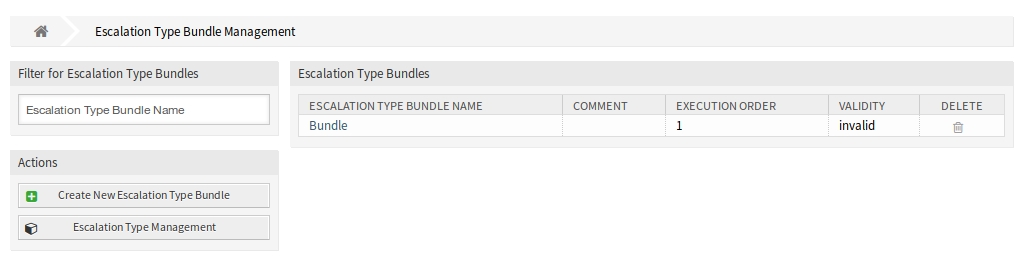
The advanced escalations package works with the relationships chain Escalation type → Escalation type bundle → SLA.
One or more escalation type should be created and assigned to an escalation type bundle, and one or more escalation bundles should be related to one or more SLAs. The relationship between Customer → Service → SLA is the normal one on the system.
Manage Escalation Type Bundles
To create a new escalation type bundle:
-
Click on the Create New Escalation Type Bundle button in the left sidebar.
-
Fill in the required fields.
-
Click on the Create button.
-
You will be redirected to Edit Escalation Type Bundle screen to edit the escalation type bundle details.
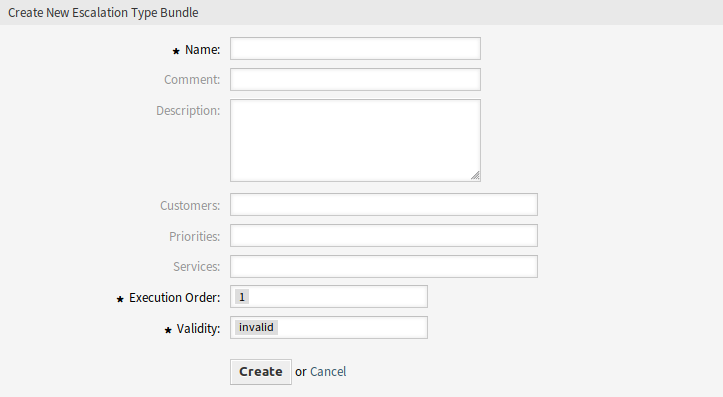
To edit an escalation type bundle:
-
Click on an escalation type bundle in the list of escalation types bundles or you are already redirected here from Create New Escalation Type Bundle screen.
-
Modify the fields and the escalation type bundle details.
-
Click on the Save or Save and finish button.
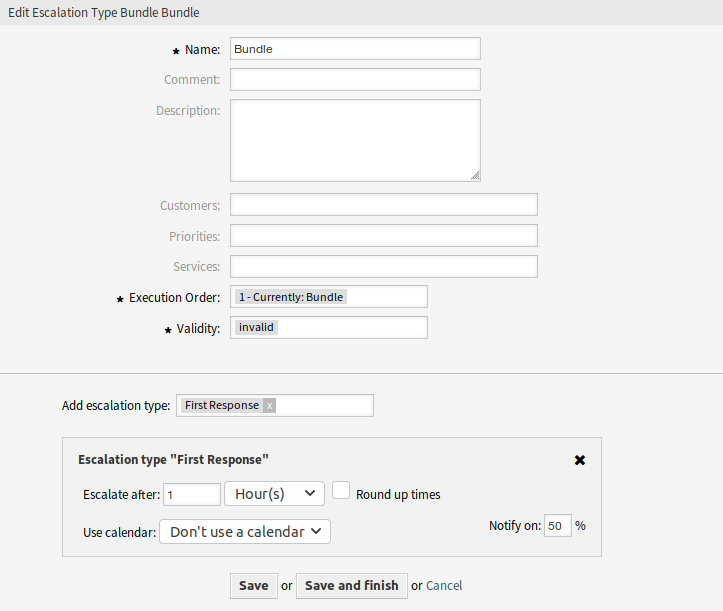
To delete an escalation type bundle:
-
Click on the trash icon in the Delete column.
-
Click on the OK button in the confirmation dialog.

Escalation Type Bundle Settings
The following settings are available when adding or editing this resource. The fields marked with an asterisk are mandatory.
- Name *
-
The name of this resource. Any type of characters can be entered to this field including uppercase letters and spaces. The name will be displayed in the overview table.
- Comment
-
Add additional information to this resource. It is recommended to always fill this field as a description of the resource with a full sentence for better clarity, because the comment will be also displayed in the overview table.
- Description
-
Longer text can be added here to describe the escalation type bundle.
- Customers
-
Select a customer from the drop-down list. If one or more customers are selected, the bundle will only take effect on tickets which are assigned to one of the selected customers.
- Priorities
-
Select a priority from the drop-down list. If one or more priorities are selected, the bundle will only take effect on tickets which matches one of the selected priorities.
- Services
-
Select a service from the drop-down list. If one or more services are selected, the bundle will only take effect on tickets which matches one of the selected services.
- Execution order *
-
The execution order takes place, when at least two bundles could start based on the types and the attributes of the ticket. Only one bundle can be used though. The execution order will change the priority of the bundle, so that the bundle with higher priority will be used.
- Validity *
-
Set the validity of this resource. Each resource can be used in OTRS only, if this field is set to valid. Setting this field to invalid or invalid-temporarily will disable the use of the resource.
- Add escalation type
-
Bundles can contain several escalation types. On a bundle, all information regarding the time for the escalation is being stored.
- Escalate after
-
Define the escalation time span and unit.
- Round up times
-
Check this box to round up the times, so the start of the escalation will take place at the next full time unit.
For example if 1 hour is set as escalation time and a ticket is being created at 10:23, the escalation will start at 11:00, rounding up to the next full hour. If 1 day is set, the escalation will start on the next working day (based on the working time).
- Use calendar
-
Select a calendar to used by the escalation. If no calendar is being used, a 24/7/365 calendar without weekends or other free days will be assumed.
- Notify on
-
Define the notification time and the time when the color of the escalation will change to orange.

