Use this screen to add one or more dynamic ticket templates to one or more groups. To use this function, at least one dynamic ticket template and one group need to have been added to the system. The management screen is available in the Dynamic Ticket Templates ↔ Groups module of the Users, Groups & Roles group.
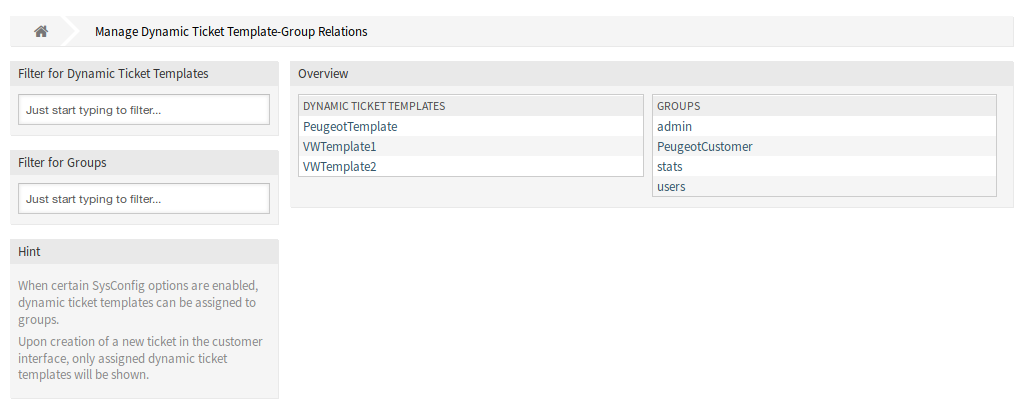
Manage Dynamic Ticket Templates ↔ Groups Relations
To assign some groups to a dynamic ticket template:
-
Click on a dynamic ticket template in the Dynamic Ticket Templates column.
-
Select the groups you would like to assign the dynamic ticket template to.
-
Click on the Save or Save and finish button.
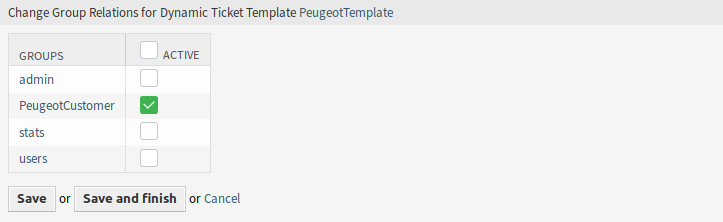
To assign some dynamic ticket templates to a group:
-
Click on a group in the Groups column.
-
Select the dynamic ticket templates you would like to assign the group to.
-
Click on the Save or Save and finish button.
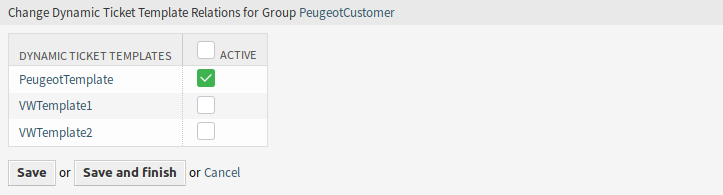
Note
If several dynamic ticket templates or groups are added to the system, use the filter box to find a particular dynamic ticket template or group by just typing the name to filter.
Multiple dynamic ticket templates or groups can be assigned in both screens at the same time. Additionally clicking on a dynamic ticket template or clicking on a group in the relations screen will open the Edit Template screen or the Edit Group screen accordingly.
Warning
Accessing a dynamic ticket template or a group provides no back link to the relations screen.

