Your organization must meet the time demands of your customers. Timely service matters. Response to questions, updates on issues, and solutions must be provided in an agreed amount of time. The agent must receive notification of possible breaches, to prevent ticket escalation.
OTRS scales well with your needs and offers management of service level agreements (SLAs). OTRS provides you with the possibility to create numerous service level agreements covering all of your service and customer need. Each SLA can cover multiple services and define the availability of service and escalation periods.
Use this screen to add service level agreements to the system. A fresh OTRS installation doesn’t contain any service level agreements by default. The service level agreement management screen is available in the Service Level Agreements module of the Ticket Settings group.
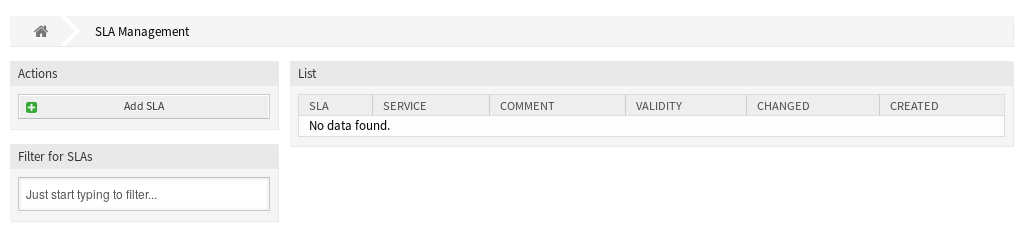
See also
To use this feature, Ticket::Service must be activated in the System Configuration under the Administration group to be selectable in the ticket screens. You may click on the link in the warning message of the notification bar to directly jump to the configuration setting.
To use this feature on external interface, ExternalFrontend::TicketCreate###SLA must be activated.
Manage Service Level Agreements
Note
Adding service level agreements requires, that at least one service is added to the system. Create services in the Services screen.
To add a service level agreement:
-
Click on the Add SLA button in the left sidebar.
-
Fill in the required fields.
-
Click on the Save button.

Warning
Service level agreements can not be deleted from the system. They can only be deactivated by setting the Validity option to invalid or invalid-temporarily.
Warning
The maximum number of 50 valid service level agreements should not be exceeded. Exceeding this limit may affect the system performance.
To edit a service level agreement:
-
Click on a service level agreement in the list of service level agreements.
-
Modify the fields.
-
Click on the Save or Save and finish button.
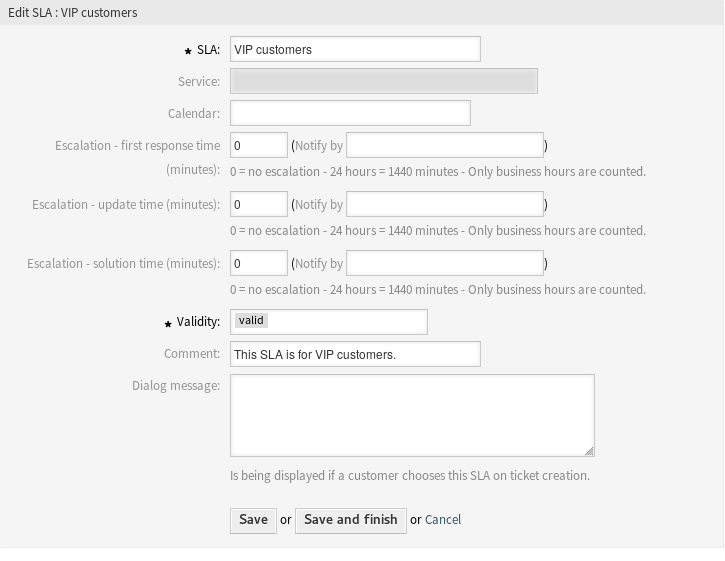
Note
If several service level agreements are added to the system, use the filter box to find a particular service level agreement by just typing the name to filter.
Service Level Agreement Settings
The following settings are available when adding or editing this resource. The fields marked with an asterisk are mandatory.
- SLA *
-
The name of this resource. Any type of characters can be entered to this field including uppercase letters and spaces. The name will be displayed in the overview table.
Note
The names of service level agreements cannot be translated, even using a custom language file. Service level agreements can use calendars, that depend on time zones. Because of this, different service level agreements have to be created for each time zone and translating their names makes no sense.
- Service
-
Select one or more of the Services to be assigned to this SLA.
- Calendar
-
Select the calendar which defines working hours for this queue.
Calendars are defined in the System Configuration under the navigation path Core → Time. You can define up to 10 calendars, a default one and 9 additional calendars for different working days, working hours and public holidays. By default, all calendars contain the same working days, working hours and public holidays.
- Escalation – first response time (minutes)
-
Defines the time span for this SLA within the defined business hours, in which an agent has to send the first reply to the customer as a visible article to a ticket created by a customer. The escalation time for the first response is cancelled as soon as the agent sends an article that is visible to the customer.
The first response time is not triggered if a ticket has been created by an agent.
Once a ticket has been escalated because of exceeding the defined time span then this ticket stays in the status escalated.
The first response time escalation notification will be sent to all agents who have selected the specific queue as preferred queue in the My Queues setting and the ticket escalation notification is enabled.
- Escalation – update time (minutes)
-
Defines the time span for this SLA within the defined business hours, after which the ticket will be escalated if no further articles are written. This escalation update time is reset whenever an agent writes an article that is visible to the customer user. The escalation update time is also reset when a customer user responds to an agent article for the first time. Additional articles written by the customer user do not affect the escalation update time.
The escalation notification will be sent to all agents who have selected the specific queue as preferred queue in the My Queues setting and the ticket escalation notification is enabled.
- Escalation – solution time (minutes)
-
Sets the time span for this SLA within the defined business hours, within the ticket has to be solved. Solved means that the ticket is set to the status closed. If the ticket is not set to solved until the time span defined here is reached, the ticket escalates.
The escalation notification will be sent to all agents who have selected the specific queue as preferred queue in the My Queues setting and the ticket escalation notification is enabled.
Once resolution time escalation has been triggered for a ticket, the ticket remains escalated.
The solution time will not reset if the ticket is reopened.
Note
The escalation settings of service level agreements will overwrite the escalation settings of Queues.
- Validity *
-
Set the validity of this resource. Each resource can be used in OTRS only, if this field is set to valid. Setting this field to invalid or invalid-temporarily will disable the use of the resource.
- Comment
-
Add additional information to this resource. It is recommended to always fill this field as a description of the resource with a full sentence for better clarity, because the comment will be also displayed in the overview table.
- Dialog message
-
Is being displayed if a customer chooses this SLA on ticket creation (only in the external interface).

